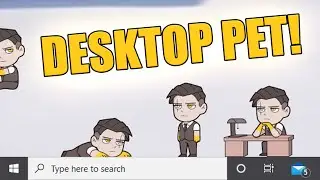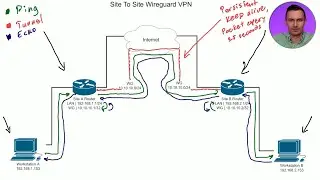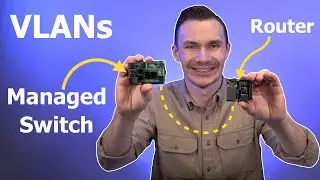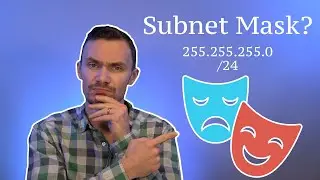How To Build A Custom Raspberry Pi Router // OpenWrt on RPi 4
Support Me
Get a discount on Ekster Products
https://shop.ekster.com/devodyssey or discount code "DEV" at checkout!
(PAID Link)
Follow me on Twitter and Facebook
/ dev_odyssey
/ dev0dyssey
Welcome back to Dev Odyssey Home Networking! In this episode, I show you how to take a Raspberry Pi, and make it a great custom home router, better than what you can buy. A Raspberry Pi 4 comes with plenty of improvements over a stock router, like a better ARM CPU, more RAM, increased storage and two 2.0 and 3.0 USB ports. There are drawbacks with using a Raspberry Pi as a router, as it only has 1 Gb ethernet port, and smaller WiFi chip / no WiFi antennas, reducing potential WiFi coverage. However, these drawbacks are overcome with a network switch and access points. Another way to overcome them is by using different single board computers (SBCs), such as a Raspberry Pi CM4, Banana Pi BPI-R2, ClearFog Pro, Seeed Odyssey, and many other SBCs. With OpenWrt, the possibilities are endless!
Links
OpenWrt Image for Raspberry Pi 4B
https://downloads.openwrt.org/release...
https://firmware-selector.openwrt.org/
Balena Etcher
https://www.balena.io/etcher/
Ubuntu 20.04 Image
https://ubuntu.com/download/desktop
Raspberry Pi 4B Kit
https://www.amazon.com//dp/B07V5JTMV9
Pluggable USB GB Ethernet Adapter
https://www.amazon.com/dp/B00AQM8586
Ethernet Cable
https://www.amazon.com/dp/B001W28L2Y
Managed Network Switch (UniFi Switch 8)
https://store.ui.com/collections/unif...
Access Point (WiFi Lite 6)
https://store.ui.com/products/unifi-a...
Raspberry Pi CM 4
https://www.raspberrypi.com/products/...
Banana Pi BPI-R2
https://www.banana-pi.org/bananapi-ro...
ClearFog Pro
https://shop.solid-run.com/product/SR...
Seeed Odyssey
https://www.seeedstudio.com/ODYSSEY-X...
Steps
— Flashing OpenWrt microSD
Use Balena Etcher, or other software like Raspberry Pi Imager, or dd
https://www.raspberrypi.com/software/
— Partition Disk
https://openwrt.org/docs/guide-user/i...
First use lsblk to see disks and where they are mounted
Then unmount rootfs! Otherwise changes won’t work (use sudo umount /media/username/rootfs)
Then use fdisk to delete second partition, and recreate it using the rest of the available space
sudo fdisk /dev/sdb
p
d
2
n
p
2
Use sector from previous 2nd partition before deletion
(Press Enter to assume using the last sector as end point for partition)
n
w
Then run command sudo e2fsck -f /dev/sdb2
Press ‘y’ to fix padding
Then run command sudo resize2fs /dev/sdb2
Then unmount first partition, unplug from computer, and plug sd card into raspberry pi
sudo umount /dev/sdb1
— USB Ethernet Driver install
Login with ssh root@192 . 168 . 1 . 1 (or connect monitor and keyboard to pi)
Turn off DHCP in /etc/config/dhcp (add line under “config dhcp ‘lan’”, option ignore ‘1’. Delete option limit and option start lines (or comment out)
Edit /etc/config/network, change “option ipaddr” to static IP of choosing (important so we know what IP to connect to), add lines “option dns” and “option gateway” with respective IPs to connect it to the network. Use public DNS server. Reboot
Connect Ethernet cable to existing network / router
Login to router via ssh (or use peripherals)
Run opkg update
Login to LuCI
Next go to System, Software, and type in kmod-usb-net-asix-ax88179 and install that package
Plug in the USB Ethernet adapter to a USB 3.0 port on Raspberry Pi
Then, go to Network, Interfaces, Add New Interface. Name it WAN, Choose DHCP Client, and Choose eth1 device, Create Interface
In Firewall tab, change zone to “WAN” zone, Save, Save and Apply
Plug in ethernet cable to USB Ethernet adapter, plug ethernet cable into modem or home network to test.
— Network Configuration
Next, we'll edit the LAN Interface and revert it back to your initial settings. Or, you can create your own network of choosing. Refer to changes made above to revert them back
— WiFi Configuration
Edit /etc/config/wireless
https://gist.github.com/odevodyssey/b...
Reboot router
Test network connection (speedtest.net)
00:00 Intro
02:54 Flash OpenWrt to microSD
03:58 Partition OpenWrt Image
07:52 Prep For Package Installs
11:52 Network Configuration
14:11 WiFi Configuration
16:05 Speed Test
17:21 Outro
Attributions
Music | "Ocean" by LiQWYD
Watch: • LiQWYD - Ocean [Official]
License: www.liqwydmusic.com/how-to-use
Download/Stream: https://hypeddit.com/link/j8xoyk
Icon made by Freepik, Eucalyp from Flaticon
https://www.flaticon.com
Ubuntu is a trademark of Canonical
Raspberry Pi trademark of Raspberry Pi Trading
#RaspberryPi #Router #HomeNetwork #OpenWrt