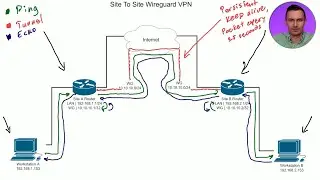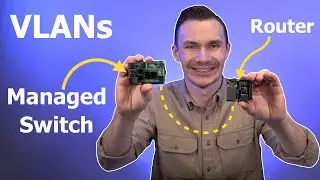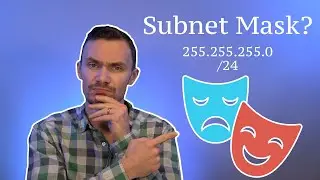How To Secure Your Home Network - Pi-hole // DNS Sinkhole
Support Me
Get a 5% off Ekster Products
https://shop.ekster.com/devodyssey or discount code "DEV" at checkout!
(PAID Link)
Welcome back to Dev Odyssey Home Networking! In this video, I teach you how to secure your home network, by using a DNS Sinkhole called Pi-hole!
It's main purpose is to block websites that are undesirable and dangerous. This includes, malicious and phishing websites, ads, and more.
With this protection in place, you better protect your home network, computers and devices from going to bad websites, and potentially letting malicious actors into your home network.
This is by far one of the best solutions you can use to protect your data, secure your network, and make the internet safer to surf.
Raspberry Pi OS Download
https://www.raspberrypi.org/software/...
Flashing Software
Balena Etcher
https://www.balena.io/etcher/
Raspberry Pi Imager
https://www.raspberrypi.org/software/
Pi-hole software
https://pi-hole.net/
https://github.com/pi-hole/pi-hole/#o...
Categorized Pi Hole Lists
https://trainax.github.io/PiHoleLists/
https://firebog.net/
Chapters
00:00 Introduction
01:06 What Is DNS / Sinkhole
01:58 Explaining Pi-hole Diagram
04:55 Pi-hole Benefits
05:37 Pi-hole Downsides
06:29 Pi-hole Alternatives
06:55 Pi-hole Requirements
07:48 Flashing Raspberry Pi OS
09:08 Prepping Raspberry Pi OS for boot
10:35 Inserting SD Card, Power, Ethernet
11:05 Getting Raspberry Pi IP Address
11:47 Login (SSH)
12:06 Configuring Pi OS for Pi-hole
13:08 Installing Pi-hole
15:44 Setting Static IP for Pi-hole
15:56 Changing Pi-hole password
16:14 Logging into Pi-hole
16:27 Adding custom lists to Pi-hole
18:13 DNS Config Options for Pi-hole
19:50 (Optional) Config DHCP Pi-hole as DNS
20:59 Config Router DNS as Pi-hole
21:50 Testing Queries Pi-hole
22:20 Testing Block Queries Pi-hole
22:58 Bonus Use Pi-hole Exclusively
23:27 Allow Pi-hole External DNS Servers
24:34 Block External DNS Servers
25:30 Test Firewall Rules
26:45 Outro
Description / Outline
1. Flash Raspbian (Lite or desktop) onto an SD card using Balena etcher (or could use raspberry imager).
1. Open boot partition and add an empty SSH file. If connecting over WiFi, add wpa_supplicant.conf file to connect to WiFi on boot. Power on / connect networking
2. Log in with SSH (pi username, raspberry password)
3. Run sudo rasp-config, change password, change hostname, expand file system, reboot
2. Install Pi-hole (using script from GitHub, follow all defaults for this installation)
3. Set Pi-hole IP Address as Static IP (manually or via router)
4. Configure Pi-hole (add block lists of malicious / phishing domains and test out blocking)
5. Set up router DNS as Pi-hole / hand out Pi-hole as DNS
6. Bonus: Prevent external DNS servers from being used / manually configured on devices using firewall rules (only allow Pi-hole server to make outbound DNS requests)
1. Rule to allow Pi-hole out on UDP port 53 to Cloudflare DNS
2. Rule to block all clients, UDP port 53 to external zone
Attributions
Icons made by Freepik - www.freepik.com
Icons made by srip - https://flaticon.com/authors/srip
Icons made by Smashicons - https://smashicons.com
Music:
Santa Monica by Roa / roa_music1031
Creative Commons — Attribution 3.0 Unported — CC BY 3.0
Free Download / Stream: https://bit.ly/3AeTLOp
Music promoted by Audio Library • Santa Monica – Roa (No Copyright Music)
#RaspberryPi #AdBlock #PiHole