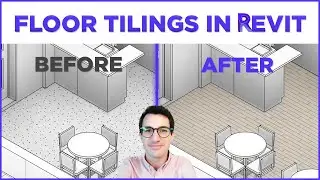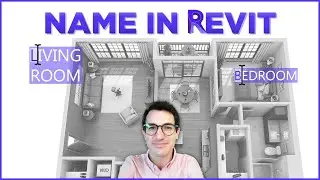Extended to 3D View | Revit Buttons (Coins) ✅
📦 Select Element/s + New 3D View = To create a new 3D View with a section box. 🎯 You can also set the 3D View side-by-side with your current view, so it doesn´t lose the focus.
In this video, we are focused on the Revit button Extended To 3D View and how you can add a side-by-side window with a 3D view with a section box with your selected elements in it (similar to Coins Auto Section Box). Additionally, you can use this button to add section boxes to 3D views fitting scope boxes or adding an offset.
This video is part of the series about ready-to-use buttons included in the Revit Add-In / Plugin NonicaTab published in Autodesk App Store. Link at the end of the description 👇
0:00 Intro
0:57 Side-by-side 3D View
2:57 To 3D View with Section Box from Scope Box
4:00 Closing
I hope you enjoy the video! Please, feel free to comment any questions or feedback below, or follow our channel for more Revit buttons in action.
Software used:
NonicaTab FREE v5.3.1: https://apps.autodesk.com/RVT/en/Deta...
Autodesk Revit 2024.2: https://www.autodesk.eu/products/revi...
OBS: https://obsproject.com/
#nonicatab #revit #nonicaio #bim

![[AMV] верно, я Кира..](https://images.videosashka.com/watch/8-3v0E_Axvw)