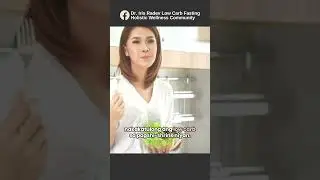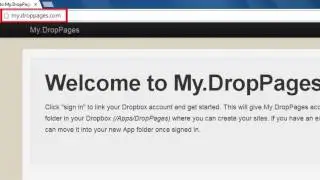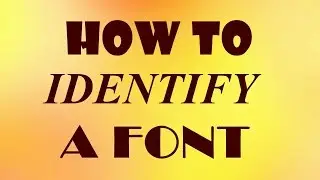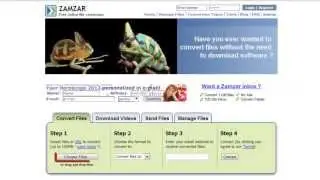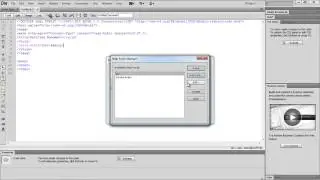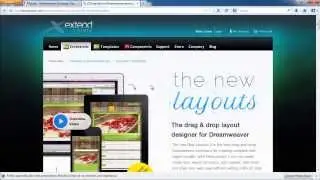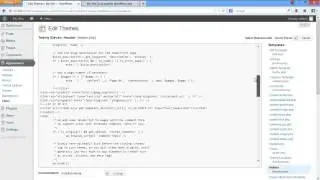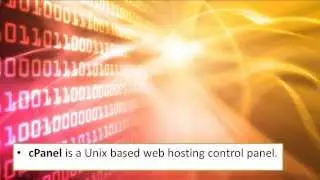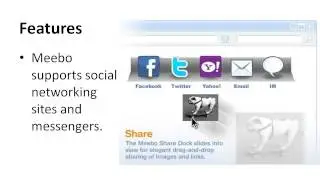How to Manage Your Finances with Mint
на канале: Internet Services and Social Networks Tutorials from HowTech
In this tutorial you will learn how to manage your finances with Mint.
Mint is a free cloud service that helps your to track and categorize your spending and see "the big picture". It does so by connecting your bank account or accounts to Mint account and it is safe in terms of non-disclosing data on your transactions to any third parties. And no worries, Mint is the read-only service and you cannot initiate withdrawing money from your card through your Mint account, which makes you safer in the worst case: potential hacking attempts of your Mint account.
Don't forget to check out our site http://howtech.tv/ for more free how-to videos!
/ ithowtovids - our feed
/ howtechtv - join us on facebook
https://plus.google.com/1034403827176... - our group in Google+
Step 1. To start using the service, go to www.mint.com. Click "Sign up" and proceed to the next page with entering your future account details and creating your account.
Step 2. Mint will guide you through the steps - adding your bankcard to its system and arranging your transactions data under your account. However, not all the banks work with Mint so you'll have to make sure that your bank is amongst those banks who have a co-working agreement with Mint.
Step 3. Now on the left hand side of you home account window you can see all of your accounts. You can add more accounts into Mint: for instance, your car loan account, student loan account and so on. Once again, Mint can only read this info, not spend your money:).
Step 4. Any time you use any of your credit or debit cards connected to Mint, Mint will automatically include that purchase to its log.
Step 5. If you want to add any transaction manually, from the "Transactions" tab, click "Add a Transaction" and fill in the transaction details. You can add a category to this transaction. Go ahead and categorize more transactions in this way - to add clarity to the "big picture".
Step 6. If you're in need of creating a budget or simply tracking your spending further, choose "Planning" from the menu bar of your account's page. Click the "Create a Budget" button to create a new budget.
Step 7. You can also manage or update this budget. Click the "Edit Details" tab - you can change the time period of the budget, and choose whether or not you want the selected budget to roll over to the next month. As when you're surpassing your monthly budget, its marking will change from green to red.
Step 9. You can also set up your Mint to alert you about any unusual spending, bills to be paid or when you go over budget. To do that, click your "Profile" on your "Accounts" page and, in the drop-down box, select "Email and Alerts" to set up changes. You can get alerts delivered by email or SMS.
Result: That was pretty much an overview of Mint. Good luck with managing your financing and attaining your goals!
This was a HowTech tutorial. Like us on Facebook, love us forever or leave us a comment here in the fields below :) Thanks for watching!