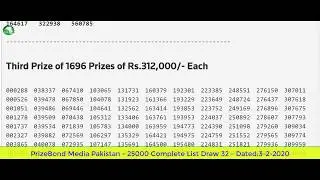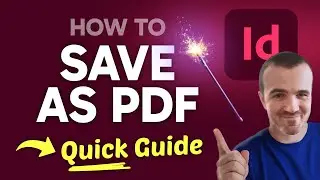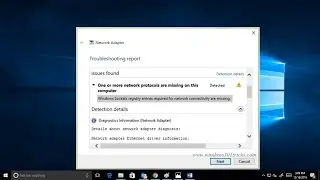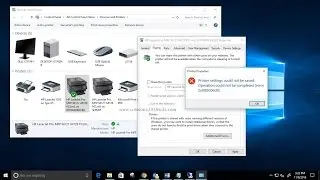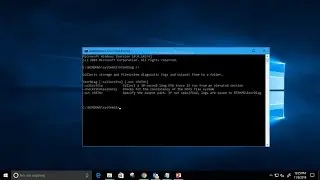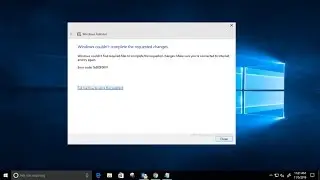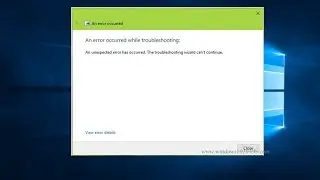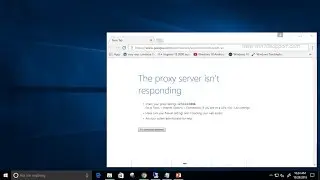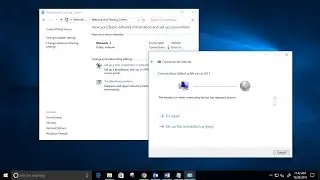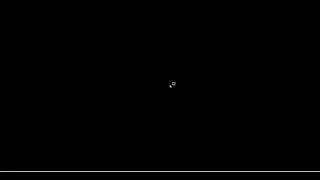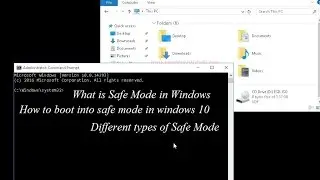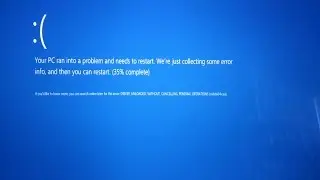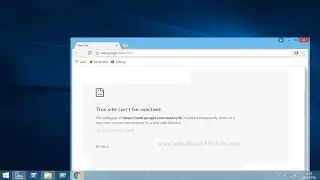How to Fix Unexpected Store Exception Blue Screen Of Death error on Windows 10
Introduction of new operating systems by Microsoft no doubt gives computer users the opportunity to enjoy and make use of enhanced features. However, the introduction of any new operating system is never short of issues. One such error message is the Unexpected_Store_Exception Blue Screen error message. This is one of the latest error messages that users of Windows OS encounter.
The unexpected store exception has troubled many users after they updated from previous versions of Windows 10. It is normally accompanied by the dreaded BSOD or the blue screen of death.
Causes of Unexpected Store Exception Error
Although this is an unexpected error, the message points to issues relating to Windows Store. Such issues can be caused by many factors that can be related directly to the Windows Store or related to your computer.
Since there is no official information from Microsoft regarding this bug yet, we will provide a couple of tips on how to fix the UNEXPECTED_STORE_EXCEPTION error.
1. Update Computer Drivers
Drivers are essential components of your PC. They facilitate communication between the system and all installed programs and applications. They need to be installed and must be up-to-date for smooth computer operations. Check to see if any drivers are damaged or any that need to be updated.
2. Install Windows Updates
You should also run all available Windows updates because UNEXPECTED_STORE_EXCEPTION may be triggered by outdated software/hardware. search for updates on start and check and install available updates.
3. Launch the installed anti-virus/malware program and let it perform a full scan to find and address any virus/malware that may be in the computer system. This will only be possible if the error takes time after starting your computer to occur.
4. Remove all junk files from your computer. Accumulated junk files often cause serious file conflicts that cause many errors.
5. Uninstall any third-party software and/or hardware that you may have installed recently after upgrading to Windows 10 OS.
6. Run System File Checker
Running the built-in system file checker tool can be helpful in resolving the error. The tool scans and attempts to repair corrupt files that may be the cause of the error.
7. Check if all apps are installed properly
Click the Win key and type Windows Powershell. When the run dialogue opens, paste the following command in it and press Enter.
Get-AppXPackage | Foreach {Add-AppxPackage -DisableDevelopmentMode -Register “$($_.InstallLocation)\AppXManifest.xml
8. Uninstall Antivirus Program
Windows 10 OS has Microsoft Defender by default. This is powerful enough security software that you can use without installing any other security software. Consider uninstalling third-party security software you may have installed, which may be causing file conflicts, leading to the error.
9. Run Disk Check Utility
Bad sectors on the disk hosting the OS can also cause the Unexpected_Store_Exception error. Run the built-in disk check to see if doing so resolves the error.
10. Perform System Restore
If any of the above methods not work its time to revert back your system to the previous working state using System Restore.
![[FREE] Digga D x Hazey x M1llionz x Unknown T Type Beat -](https://images.videosashka.com/watch/qfnoLByhXRw)