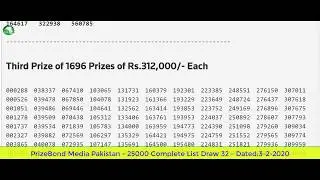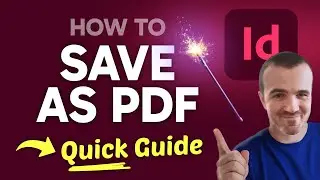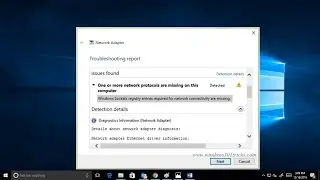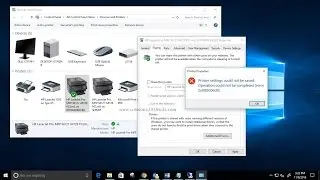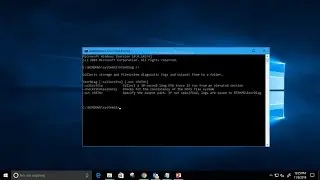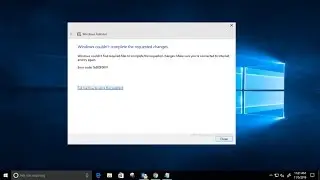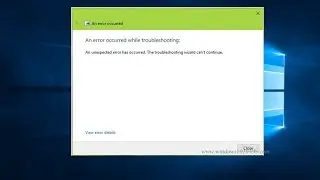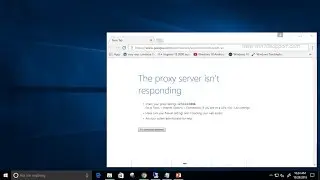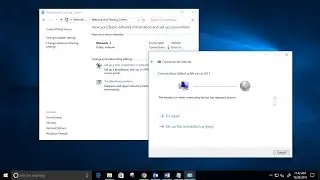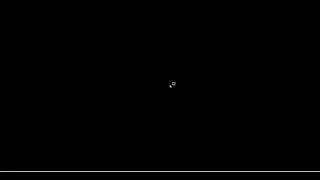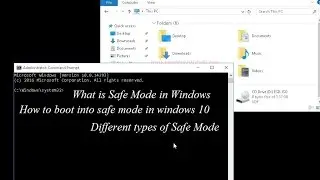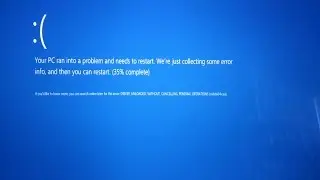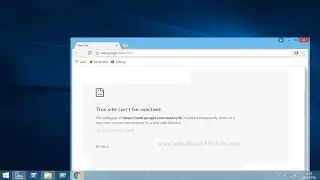How to Fix dns probe finished nxdomain Error
dns_probe_finished_nxdomain is generally a common error that occurs in Chrome Browser. You will find this error when you can’t able to open a website. In most of the cases dns_probe_finished_nxdomain occurs due to a mis-configuration on you PC or WiFi Router or sometimes it can happen when we are trying to open a website which may be down due to some reasons or due to computer firewall settings.
Read More About this Error with Solution : http://www.windows101tricks.com/2016/...
This problem can be explained elaborately. When we are trying to access a website, the browser will resolve the IP address of the corresponding website using Domain Name System (DNS). If the browser can’t able to reach that DNS server then this error occurs.
As the name suggests, this is a DNS related error. The function of DNS is to resolve/translate names so when your system cannot resolve or translate the address, you will get this error.
How to Fix ‘DNS_Probe_Finished_NxDomain’ Error
1. Restarting the DNS Client:-
As said above, this dns_probe_finished_nxdomain may happen due to various reasons but however we have given the best solutions to overcome this error dns_probe_finished_nxdomain.In this method we are going to restart the DNS client .
2. Resetting / Renewing Catalog and IP
To do this Open command prompt as administrator and type : netsh winsock reset
3. Resetting Chrome to Default
This is pretty easy fix that worked for many people including myself. All you need to do is type in chrome://flags/ in the address bar of Chrome and press Enter.
Now click on ”Reset all to default” button located on the right side and restart the browser.
4. Manually Assign DNS Server
This is considered to be the most effective solution so far which worked for many people. The DNS server your computer automatically obtains may not respond sometimes which might cause the DNS_Probe_Finished_NxDomain issue. That is why you need to change the DNS server address to a more reliable one like Googles or OpenDNS.
5. Disable Antivirus / Firewall
Sometimes antivirus and firewalls cause connection issues. Disable the antivirus or firewall if you are using any and then try to browse the websites that was giving the error. If the error is solved then try reinstalling that antivirus or firewall. If it brings back the error again then you should probably use a different antivirus or firewall program. Check out this list of free windows software to choose a different program.
6. Power Cycle Computer and Router
Unplug your computer from the power source (don’t just turn it off, you need to unplug) and leave it for at least 5 minutes. Do the same thing to your router as well to make sure any residual charge is released and the memory is cleared.
All you need to know about Microsoft Windows 10 ! New Features, Tips, Tricks, Troubleshooting, How To fix errors, Update News and much more visit http://www.windows101tricks.com
![[FREE] Digga D x Hazey x M1llionz x Unknown T Type Beat -](https://images.videosashka.com/watch/qfnoLByhXRw)