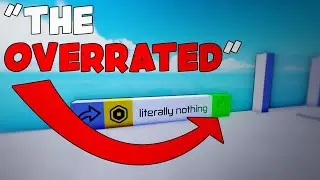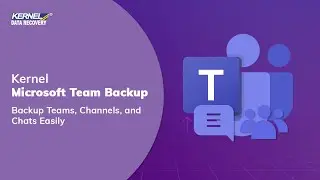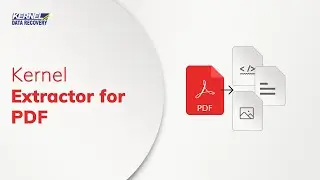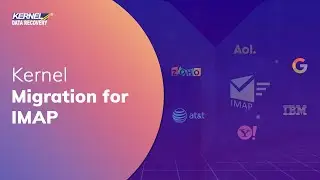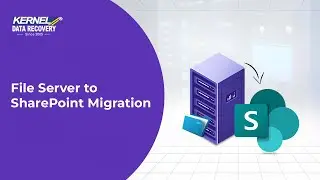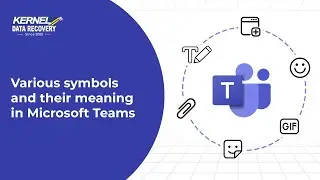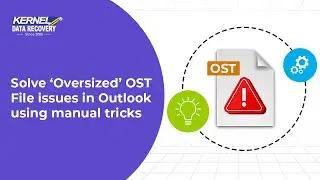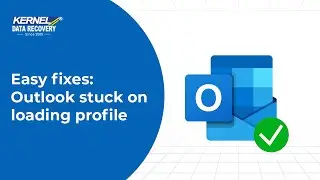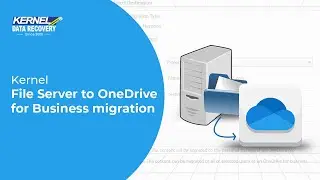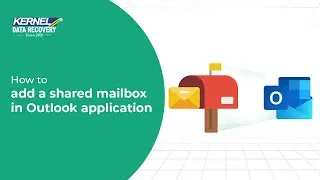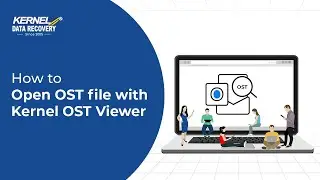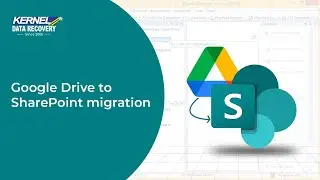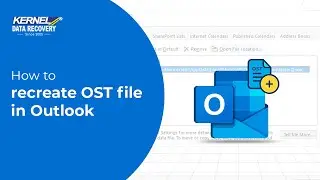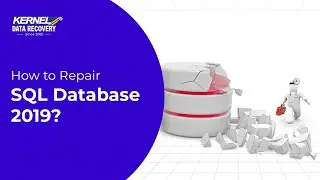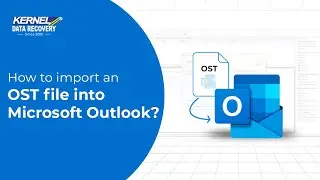Solutions to YouTube Videos Not Getting Played in VLC
Solutions to Resolve YouTube Videos Not Playing in VLC
https://www.nucleustechnologies.com/b...
Hi there. Welcome back again to your YouTube channel and I hope everything is fine at your end. If you have come first time to our channel, then I am sure that your day will become better after watching our video.
If you are not aware of the fact that you can stream your YouTube videos in all-time favorite VLC player, then do not bother. There are additional plug-ins that you can install in VLC and then drag-&-drop videos from the web browser to the player and video will run flawlessly. There are a handful of users who face roadblocks when YouTube videos does not get played in the media player.
Are you one of those users who experienced such an issue?
If yes, do watch until the end, as we share common implementable tried-and-tested solutions.
Now let’s check out the occurrence of error in the VLC player.
First, open the application from the application menu.
In Media tab, choose to open a network steam.
In the network section, you can paste the URL of the video that you have taken from YouTube.
After that, when you click Play then it must start streaming the video, but you will get an error mentioning “Your input can’t be opened”.
Now, we check such methods that can make this error disappear and play the video.
Method -1 – Check the updates for VLC player.
Before digging deeper for the removal of error, you can simply check whether the player is updated or not.
In Help section, there is an option to check the updates. Click on it.
There is an update available for our application and there are several fixes that the developers have done in the new update. Click Yes and download it.
After updating the application, you can restart it again and play the video from YouTube.
Method -2 – Deactivate the hardware accelerated decoding option.
To do that, click on the Tools menu and select the “Preferences” option.
Click on the Input/ (slash) Codec option, once a display box appears.
You will be able to see “hardware accelerated decoding” option.
Once you click on that, scroll-down to the last option mentioning, “Disable”.
Disabling it will instruct the system to prioritize the video you want to open. Do click on the “Save” button displayed at the bottom right side.
Method - 3 – Download the updated Lua file
The Lua file helps make the VLC media player operate smoothly. Go to the link shared and you will be able to download the Lua file from official source.
Once the file is downloaded, delete the already existing file from the drive whose path is highlighted.
Now, cut the file from the “Downloads” folder and paste it to the path shared (C Drive - Program Files -- VideoLan - VLC - lua - playlist).
You will be able to check the file as displayed here
Note: The path of directory might be different as per the installation in different Operating Systems.
Another way to resolve the problem at-hand is by changing the file and network caching range.
Method - 4 – Change the file and network caching range
After opening the application, click on the “Tools” option and then “preference” option from the scroll down box.
A new display box will appear. Choose the “All” option under Show Setting displayed at the bottom left.
Select input/codecs option from left side panel and scroll down to
Under the advanced category, the first and fourth option will be “ . In the file caching box, input “2000” and “1500” in network caching box.
After changing the input, click on the “Save” button visible at the bottom right side.
The four ways shared are unique ways of fixing the problem that gets highlighted while opening YouTube video in your VLC media player. At least any one of the methods is capable enough in allowing the YouTube video to run in the player.
When all the methods do not work, then we require to explore various possibilities affecting the playability of a video. The extreme one is corruption in the video. When a video file is corrupt, then you can once upload it to YouTube, but it will continue to create problem there. So, you must check the video for corruption before uploading to YouTube, and Kernel Video Repair software can do it for you.
It will scan the file and remove all corruptions. Then, you can use a healthy file and upload it to YouTube safely. Read the complete information of the software from its webpage –
https://www.nucleustechnologies.com/v...
Subscribe to our channel for more such videos:
/ kerneldatarecovery
Official Web Site:
https://www.nucleustechnologies.com
Follow us on Social:
1. Twitter: / kernelrecovery
2. Facebook: / kerneltools
3. Instagram: / kerneldatarecovery
4. Linkedin: / kerneldatarecovery
#kerneldatarecovery #youtube #vlcplayer #youtubevideo #youtubevideos #vlcmediaplayer