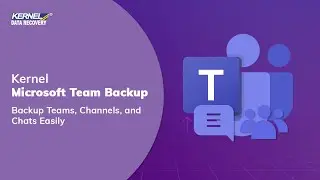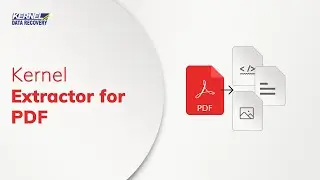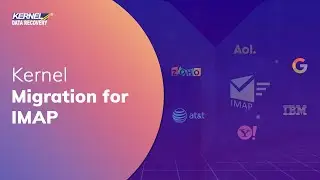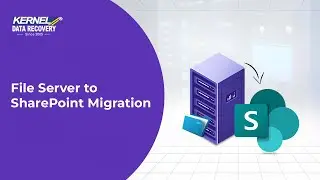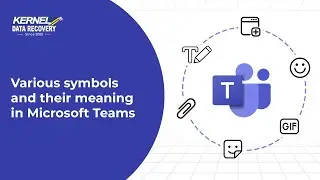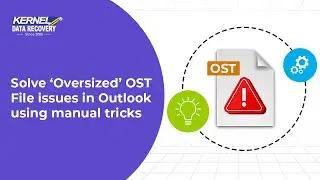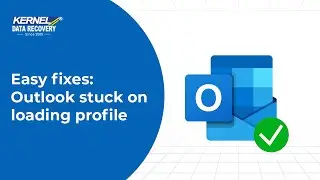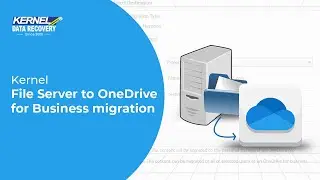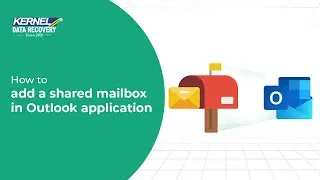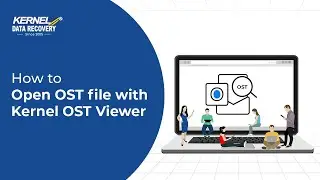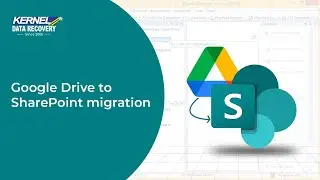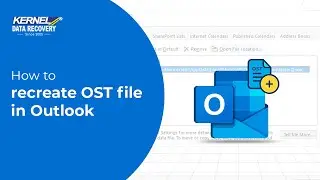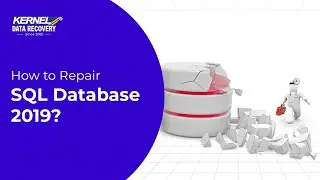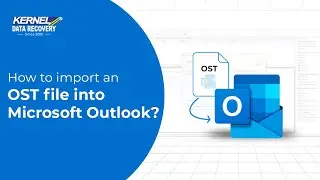Download your data from Dropbox using Kernel Dropbox Backup tool
Kernel Dropbox Backup
https://www.nucleustechnologies.com/d...
Kernel Dropbox Backup tool takes the backup of entire Dropbox cloud data into the PC’s local drives/remote network effortlessly. Advanced options for choosing Dropbox users, files, and folders are made possible by the software. It is simple to choose and backup the user files and directories.
Because of its sophisticated graphical user interface and intuitive design, Dropbox backup software is compatible with all versions of Windows, including Windows 365, 11, 10, 8.1, 8, 7, and so on. You must download the software from our website and purchase the license to complete the backup procedure.
Follow the steps below to take a backup with this tool:
00:28 After downloading and installing the software, you can start the software by typing Kernel Migrator for SharePoint software and when the software has opened, then you should click on Cloud Backup (AWS S3, Box, Dropbox) option in the source pane. The new Kernel Cloud Backup will open, and you should click on Cloud Backup option and click Next.
0:44 In the drop-down list, there are three options – Amazon S3, Box, and Dropbox. Select Dropbox and insert Client ID and Client Secret. Then, click Next.
00:59 All the directories present you with the Dropbox account will appear where you can select those directories whose backup you want to take. Select the directories using checkboxes and click Next.
1:10 The next window shows the selected libraries, and you can click on anyone, and its content will appear in the adjacent window. After checking the contents, if you click Next, then it shows that you must choose minimum one folder.
1:24 So, utilize the checkbox and select the folders. Then, click Next. There are variety of filters that you can apply on the Dropbox data. There is Date filter, File Type masks where you can exclude and include the files. Also, there is operation timeout for downloading larger files. You can set the time using the dropdown. Click Next.
1:49 Now, click Browse to select the destination folder for saving the content into it. Select a folder and click OK. After selecting the destination, click Next and the Dropbox information will start to be saved in the selected folder.
2:05 Let the backup process complete and in the last, a prompt message shows that process is completed, and you can save the report in CSV format. You can click on the given link and reach the destination folder directly.
2:18 Finally, click Ok and close the backup procedure.
Kernel Dropbox Backup facilitates users to backup their entire Dropbox cloud data into the PC’s local drives/remote network with ease. With the help of our reliable backup utility, you can extract your Dropbox files including photos, documents, videos, CAD files, PowerPoint presentations, and zipped folders effortlessly.
If you've any further queries, contact us at: https://www.nucleustechnologies.com/C...
#kerneldatarecovery #cloudbackup #dropbox #dropboxbackup

![[FREE] SLIMESITO x BEEZYB TYPE BEAT 2022 -](https://images.videosashka.com/watch/1EoTITwenvE)