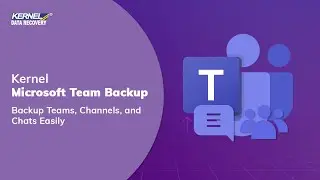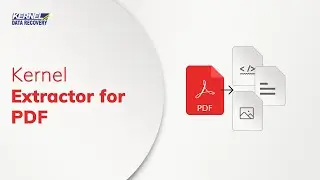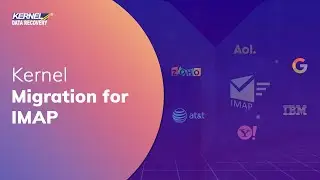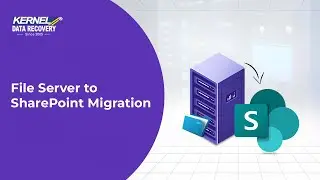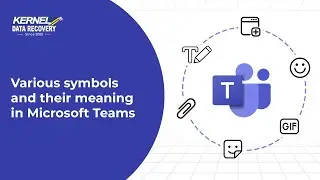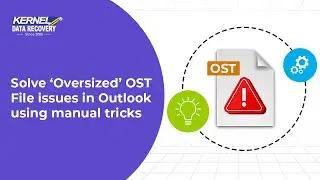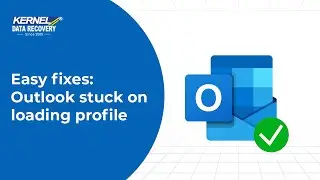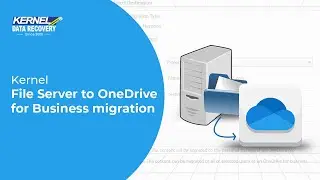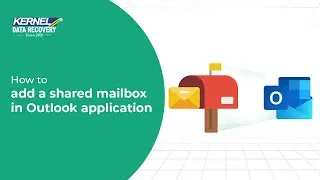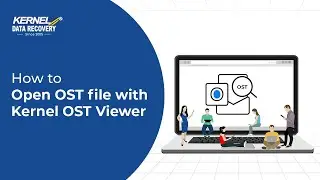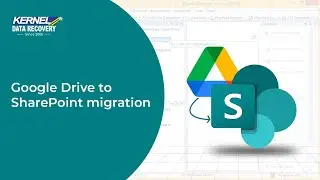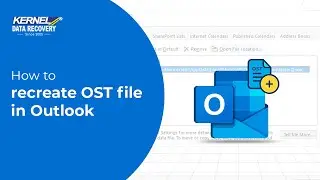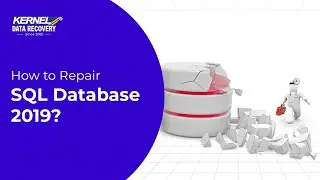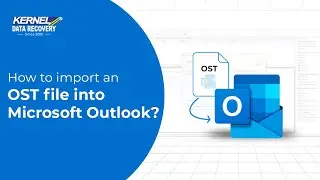Kernel File Server to OneDrive for Business migration
File Server to OneDrive
https://www.nucleustechnologies.com/s...
Kernel File server to OneDrive for Business migration software lets you upload the data from your Windows file system to the professional account of OneDrive. There are ample features to facilitate secure migration after applying filters and scheduling.
First, you must start the software by typing Kerne Migration for SharePoint in the search bar and when the software opens, then in the source pane section the topmost option is Windows File System.
When you click on any drive, then all its folders will be enlisted, and you can check them all. If you right-click on any folder, then in the ‘copy to’ option shows that there is no option for OneDrive.
In destination section, right-click on OneDrive for Business option and choose Add OneDrive for Business.
In the new wizard, we will follow the default login method in which you require to input a unique project name, then the Tenant ID, User ID, Client ID, and Client Secret Value. You can create all these details by following the steps given in the right-hand section. After that, click OK.
The pop up asks whether you want to connect manually or with a CSV file. As we are connecting manually, then click OK.
The project is connected under OneDrive. Now, if you copy some items from Windows folders and right-click, then in the ‘copy to’ feature there is OneDrive for Business option available.
The new login wizard shows all the items along with their metadata that you have selected for migration. Click next.
In the destination section, the default project is selected, and its Site URL is also present. If you have selected other projects, then you can change it. Click next.
In the mapping page, the first name of the OneDrive user is given automatically. But you can clear it and provide the name of other users too. Use the dropdown list to choose the users.
On filter page, there are useful filters to trim down the migration size to the important files only. In the example, we are leaving the filters to their default state. Now, click next.
Perform the mapping between source data and users. For bulk migration, it is a useful feature.
The schedule feature lets you start the migration either immediately or at a later period. Click next.
The summary page shows the selected items from Windows and the selected migration types and remaining features as well. Click next.
The migration will start quickly, and you must let the tool complete the process. After completing the migration, the process summary will show the status of migrated items and the further details.
To get the detailed information related to the Windows file system migration to OneDrive for Business account, you must visit the website of the tool and checkout its further benefits.
Subscribe to our channel for more such videos:
/ kerneldatarecovery
Official Web Site:
https://www.nucleustechnologies.com
Follow us on Social:
1. Twitter: / kernelrecovery
2. Facebook: / kerneltools
3. Instagram: / kerneldatarecovery
4. Linkedin: / kerneldatarecovery
#kerneldatarecovery