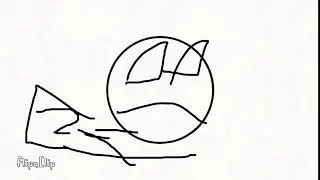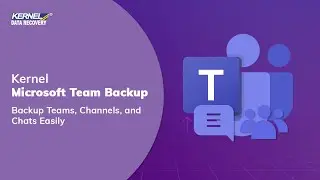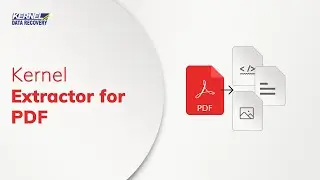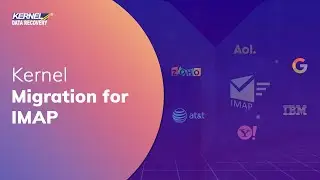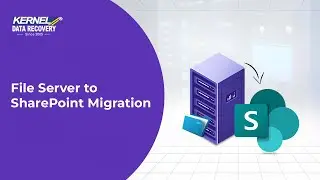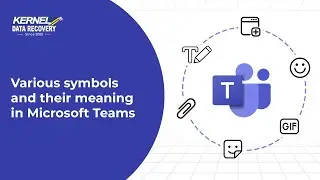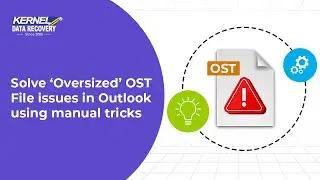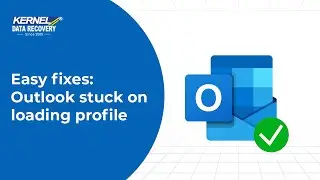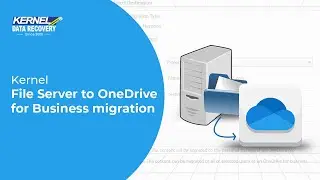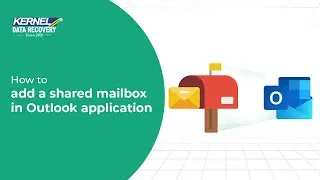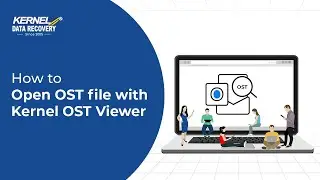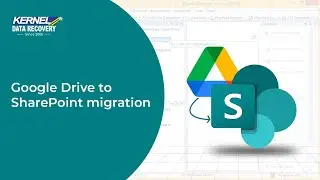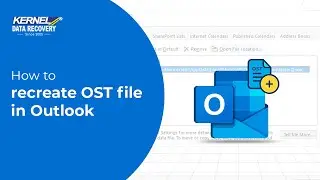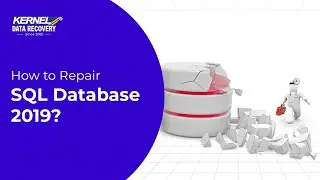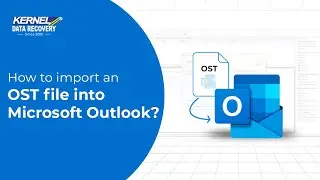Backup Teams, Channels, and Chats Easily with Kernel Microsoft Team Backup
Kernel Microsoft Team Backup
https://www.nucleustechnologies.com/m...
This video tutorial explains how to use Kernel Microsoft Team Backup to backup your Team components, including teams, channels, tabs, files, posts, chats, etc. The process to backup Microsoft Teams data is straightforward and anyone can backup team and chat by following the steps as described in the video.
Learn the tool process below:
0:44 Press Windows + Q key and then type Kernel Migration for SharePoint and then launch the tool.
00:50 Now go to the source pane then right click on Microsoft Teams and press Add Teams button.
00:55 This will open a new window where you need to provide Project Name and credentials based on the connection type you choose.
1:02 If you go with the Basic Authentication, simply enter the Global Admin User Id and Password.
1:08 However, if you choose Modern Authentication, enter Tenant Id, User Name, Client Id, and Client Secret Value that you will find in the App Registration of Microsoft’s Azure Portal. Make sure that the User Name you select is assigned the Global Admin role.
1:24 Now click Register and Connect. Now follow the further given steps to add Teams to the tool.
1:31 Once you add the team, you can expand the Project Name tab and then the Teams tab to see the list of Teams in the connected tenant.
1:38 Now, either go to a particular team, right click and then select Backup to take backup of a particular team or right click on the Teams tab and then select Backup.
1:48 You will be taken to a wizard where you can select Team and Chat users that you want to backup.
1:53 Use the search bar given on the top of the listed Team Name and Email Address.
1:59 Once you’ve selected Team(s), select checkbox Chat (Group Chat, 1:1 Chat) and then click on three dots placed adjacent to Fetch users.
2:06 This will allow you to fetch users so that you can select which chat users you want to backup. 2:12 You can select to manually Fetch users using CSV and then give file path to the CSV file, or select Automatically Fetching to let the tool show you the list of chat users.
2:22 Doing this will provide a wizard with all the chat users, you can select desired user, and click OK.
2:31 The tool will then fetch selected Team and Chat users. You can expand the Team Name by clicking on the + sign and then further expand the tab to see all the components of Team placed in the exact same hierarchy that you find in Microsoft Teams platform. Click Next.
2:47 Here, you can select the Date Filter to backup selective data for a particular Creation date.
2:53 Selecting Exclude left chats will allow you to skip the chats of the users who have left the conversation at any point.
3:00 Now click Browse to provide the destination path where you want to save the backup. Once done, select Backup, which will begin the process to take backup of Team and Chat.
3:11 You can click Stop on the progress window to stop the tool from taking backup.
3:16 Once the backup is done, a wizard will appear showing you a message Backup is completed followed by the location of the saved backup. Click on it to see the backup folders.
Kernel Microsoft Team Backup creates a backup of all teams data stored within various storage and spaces of Microsoft Office. This tool allows taking safe and secure backup, manage, and recover all components of Microsoft Teams including channels, chats, files, etc. without altering the initial hierarchy.
Learn more about the ways to backup Microsoft Teams Chat:
https://www.nucleustechnologies.com/b...
If you've any further queries, contact us at: https://www.nucleustechnologies.com/C...
#kerneldatarecovery #microsoftteams #microsoftteamsbackup #teamsbackup