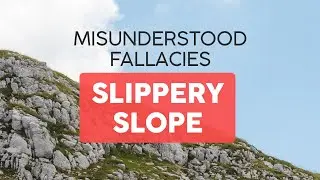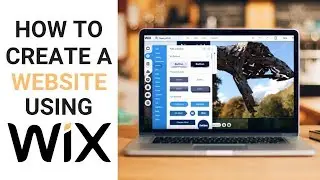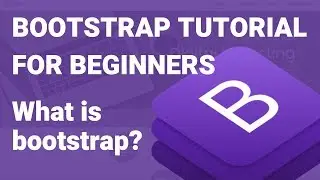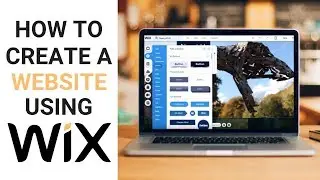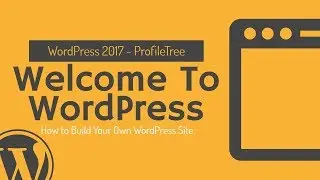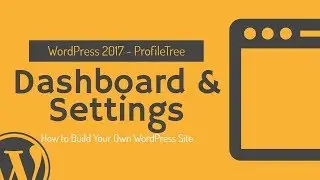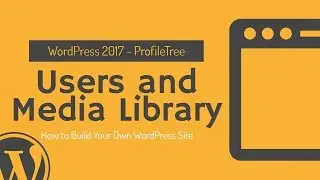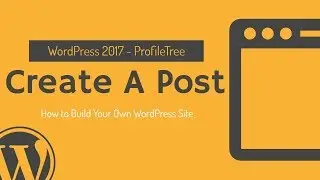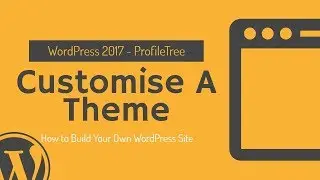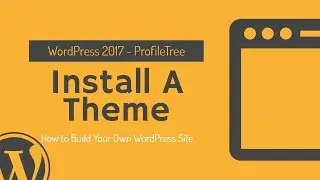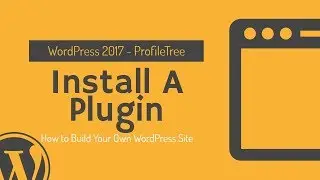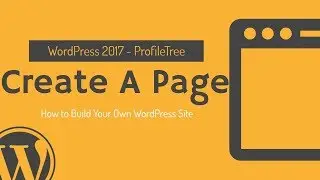WordPress Tutorial; How to Customize the Design of WordPress
This tutorial playlist will teach you the basics of WordPress from setting up a domain and hosting to installing your very first theme. In this video, we go through how to customize a theme, add your own color options and learn more about theme options including what themes give the best options ( • WordPress Tutorial for Beginners - Wo... ).
When we are talking about customizing the theme of your WordPress site, we are actually referring to how to give your site different options in terms of the style and the creative design that could be made. For the purpose of this tutorial, we are going to use the default 2017 theme and will give you the tools and instructions that you will need. First of all, on the left side of the window, you will find a tab called 'appearance' and choose 'customize'.
Once you get into the customize option, the page that will appear in front of you will have the first picture you have chosen for the website and on the very left side of the page, you will see the title of the website which you have chosen and could change at this point, the theme you are using and which you could also change to but some of them should be paid for, and then there are the more detailed options which you will need to go through and check.
The first option in customizing the site of WordPress is the 'site identity'. The site identity is mainly about the logo of the page or the form of branding or corporate image. This is also the place where you could select the logo image of your site from your computer through clicking on the logo. The interesting thing about creating your site with WordPress is that there are lots of different options that you will receive, such as choosing exactly where you want your logo to appear on the page of the site. The site identity is also the place related to the name of the website and the tagline which is often used in order to describe the website.
Among the different options that are found on WordPress for creating a website, there are three buttons which you will see at the bottom of the window, these three different tabs represent the desktop, tablet and mobile, which are important to help you in seeing how your website will appear and look like when opened from any of the different devices found out there.
The next tab in editing and customizing your website with WordPress is the 'colors' tab. In the colors tab you could change different things, there are three initial options that you will get to deal with which are the light, the dark and the custom colors and of course with the custom option you could choose between different colors in order to change the colors of the theme you have already chosen. In addition to the background color that you could change, there is also the option of choosing the header text color which you are going to choose according to the one most suitable for the background color that you have eventually settled on.
The third tab is the 'header media' and there is where you are going to see the pictures that you are using in the website and on the page. Through the options, you could choose the picture or the image that you want, you could choose to hide this image. There is also the option of uploading a video playback on your site's page through uploading your video - but this might end up being very big to the website - or else copying and pasting the video's URL from a website into WordPress.
Coming after in the list of tabs which you could enter to change the settings of and customize for your website, there is the 'menu' tab where you could customize the menu that is already there with the theme and you could also create a menu at any time. You could choose how to display this menu and you could also choose to add on some other buttons to the menu bar and you could even choose if you want specific pages to come under another and so on. You could definitely do lots of different things with your menu but the most important thing is to always publish the settings that you have changed in order not to be forgotten by WordPress.
The next part in customizing your WordPress website is about the 'widgets' and through the customize button, you could actually choose to customize your widget or even add a new one. Widgets are actually easy to use but you should know that the place you choose to put the widgets in will always be the same place for them. Adding to these different options, you still have the side bar of the website and what you want to display on it, which is part of the widgets.
You could also decide on the static front page option and additional CS5 (but this is better used by someone with experience in CS5 and its codes).
We will guide you on a playlist of short tutorial videos where you can join us as we build a new theme, learning how we at ProfileTree manage our WordPress dashboard, customize our theme and upload new pages and post content ( • WordPress Dashboard Tutorial - Dashbo... ).