How to Enable & Disable Copilot in Windows 11 and 10 [Tutorial]
Learn how to easily enable or disable the new Copilot feature in both Windows 11 and Windows 10 with this step-by-step tutorial! Copilot is a powerful tool designed to enhance your productivity by offering suggestions, automation, and personalized content directly within your Windows environment. Whether you want to activate this feature to streamline your tasks or turn it off to minimize distractions, this guide has you covered.
✅Related Videos:✅
How To Install Windows 11 ISO File With USB
• How To Install Windows 11 ISO File Wi...
un/Install APK Files on Windows 11 [without Emulator]
• Run/Install APK Files on Windows 11 [...
How to Download and Install Windows 10
• How to Download and Install Windows 10
👍 Like this video if you found it helpful!
🔔 Subscribe for more tech tutorials!
💬 Comment below if you have any questions or run into issues.
✅In this video, we'll walk you through:✅
Checking system compatibility and ensuring your Windows is up to date.
Step-by-step instructions to enable Copilot in both Windows 11 and 10.
Tips on using Copilot for various tasks like customizing Windows settings, managing files, and more.
How to disable Copilot if you prefer to work without it.
✅Disclaimer:✅
This video complies with all YouTube community guidelines. Its purpose is to share knowledge and experience to help viewers Enable & Disable Copilot in Windows to Factory Settings by legally and safely debloating and customizing their installations. We do not condone or promote any illegal activities. All content is created for educational purposes.





![CALLIGRAPHY ON IPAD TABLET [Arabic script on an abstract background]](https://images.videosashka.com/watch/Uu6CVlzLGhA)







![How to Enable & Disable Copilot in Windows 11 and 10 [Tutorial]](https://images.videosashka.com/watch/s40-y5keMRs)



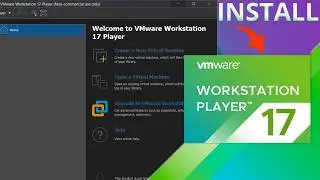



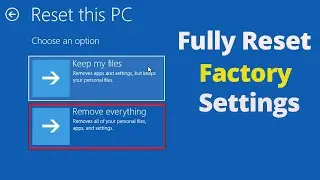



![Run/Install APK Files on Windows 11 [without Emulator] | Get Play Store on PC](https://images.videosashka.com/watch/necOp1_faUM)





