How to Upgrade Windows 10 to Windows 11 PC
In this video, I’ll show you how to upgrade your Windows 10 system to Windows 11, even if your hardware doesn’t meet the official requirements. Learn how to bypass checks for TPM 2.0, Secure Boot, and other system specifications, allowing you to install Windows 11 without losing any of your files or applications. This method works for both supported and unsupported PCs, ensuring a smooth transition to the latest version of Windows. Watch the full tutorial to get all the steps and tips you need to successfully upgrade today!
✅ Links Mentioned:✅
Windows 11 Download:
https://www.microsoft.com/software-do...
Rufus:
https://rufus.ie/en/
✅Related Videos:✅
How To Install Windows 11 ISO File With USB
• How To Install Windows 11 ISO File Wi...
un/Install APK Files on Windows 11 [without Emulator]
• Run/Install APK Files on Windows 11 [...
How to Download and Install Windows 10
• How to Download and Install Windows 10
👍 Like this video if you found it helpful!
🔔 Subscribe for more tech tutorials!
💬 Comment below if you have any questions or run into issues.
✅Key Points:✅
Bypass Official Requirements: This video guides you through the process of upgrading to Windows 11 even if your PC doesn't officially meet the hardware requirements, such as TPM 2.0 or Secure Boot. By following simple registry tweaks and using specific scripts, you can install Windows 11 without any compatibility issues.
Preserve Your Data: One of the major benefits of this method is that you can upgrade to Windows 11 without losing any of your existing files, apps, or settings. This ensures a smooth and seamless transition, allowing you to experience the latest features of Windows 11 without the hassle of a fresh install.
✅ Benefits:✅
Upgrading to Windows 11 using this method allows you to extend the life of your older hardware while still accessing the latest features and improvements offered by Microsoft's newest operating system. This is particularly beneficial for users who aren't ready to invest in new hardware but want to stay updated with the latest software. Additionally, because this process retains all your data, there's no need to worry about backups or reinstallation, saving you time and effort.
✅Disclaimer:✅
This video complies with all YouTube community guidelines. Its purpose is to share knowledge and experience to help viewers upgrade Windows 10 to Windows 11 to Factory Settings by legally and safely debloating and customizing their installations. We do not condone or promote any illegal activities. All content is created for educational purposes.

![[FREE] Unodavid x Gee Yuhh Type Beat -](https://images.videosashka.com/watch/rTNXmz0OfBE)




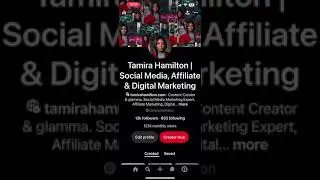






![How to Enable & Disable Copilot in Windows 11 and 10 [Tutorial]](https://images.videosashka.com/watch/s40-y5keMRs)



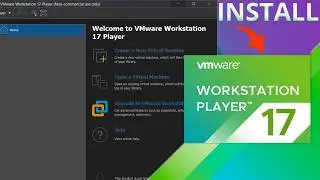



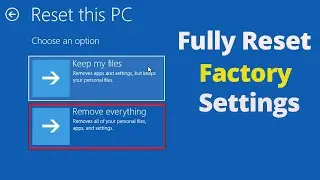



![Run/Install APK Files on Windows 11 [without Emulator] | Get Play Store on PC](https://images.videosashka.com/watch/necOp1_faUM)





