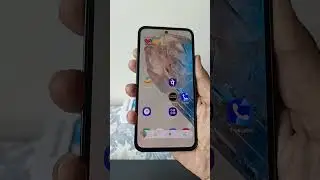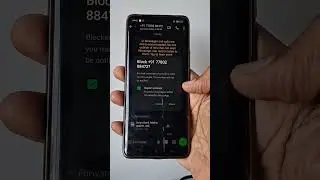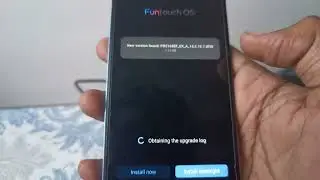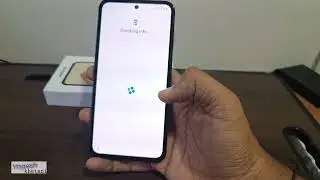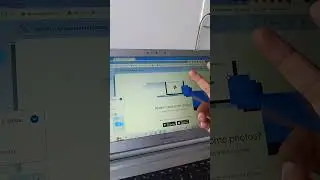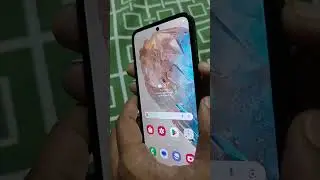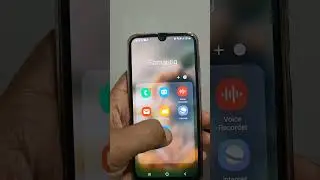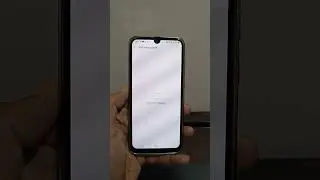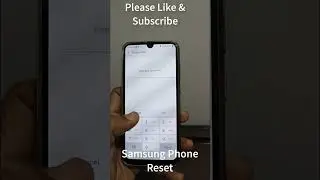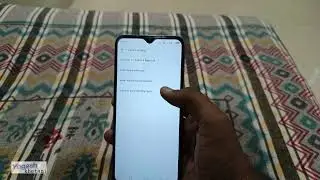How to Enable Developer Options Android (Samsung Phones)🔥
In this guide check out Steps by Steps approach on How to Enable Developer Options Android mobile phones. Here in this example I have used an Samsung Android mobile phone basically the Samsung Galaxy A50 to demonstrate these settings.
⚡ Subscribe ➜ https://goo.gl/Ocvdz9
#developeroption #developeroptions
🔥What is Android Developer Settings?
Android Developer Options provide advanced settings and debugging features primarily intended for developers to test and optimize their apps.
🔥How to Enable it?
To access Developer Options on an Android device, follow these steps:
Open Settings: Go to your device's settings menu. You can usually access this by tapping the gear icon in the app drawer or by swiping down from the top of the screen and tapping the gear icon in the quick settings menu.
► About Phone/Tablet: Scroll down to find "About Phone" or "About Tablet." This option may vary slightly depending on your device and its manufacturer.
► Build Number: Tap on "Software Information" or similar, and then locate the "Build Number" entry.
► Tap Build Number: Tap on "Build Number" seven times. You'll see a message saying "You are now a developer!" or something similar. Enter your device's PIN or pattern if prompted.
► Developer Options Enabled: After tapping the build number several times, you'll unlock Developer Options. You can find it either in the main settings menu or within the "System" or "About Phone" section, depending on your Android version.
💡What are the Developer Options Settings available?
Once you've enabled Developer Options, you'll have access to a wide range of settings and features, including but not limited to:
USB Debugging: 🪔 Allows you to connect your device to a computer and use Android Debug Bridge (ADB) for debugging and installing apps.
OEM Unlocking:🪔 Allows the bootloader to be unlocked for flashing custom firmware.
Mock Location:🪔 Allows you to simulate location for testing purposes.
Animator Duration Scale:🪔 Adjusts the speed of system animations for debugging and performance testing.
Stay Awake:🪔 Keeps the screen on while charging.
Force RTL Layout Direction:🪔 Forces the right-to-left layout direction for testing bi-directional language support.
Background Process Limit:🪔 Sets the maximum number of background processes that can run at once.
Bluetooth HCI snoop log:🪔 Captures Bluetooth HCI (Host Controller Interface) packets for debugging Bluetooth-related issues.
❤️Love Us? Then why not Like/Subscribe/Share
▼ FOLLOW:
► Facebook: / yogeshkhetani
► Twitter: / yogeshkhetani
► Instagram: / yogeshkhetani
***~~~~ Our Network ~~~~~***
https://TechnosAmigos.com/ | https://YogeshKhetani.com/ | https://TecAdvices.com/ | https://AdvicesAcademy.com/
https://NokiaAndroidPhones.com | https://blucellphones.us/
⚡ Subscribe ➜ https://goo.gl/Ocvdz9
❤️ So that's how to enable Developer Options Android phones.