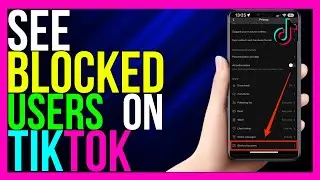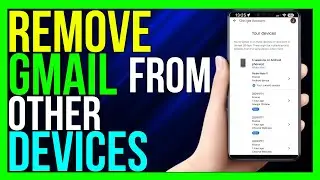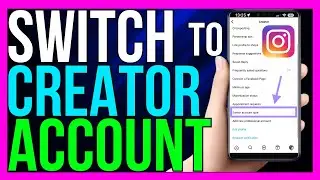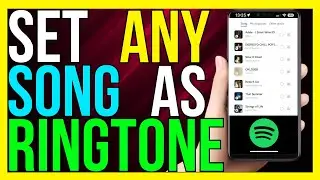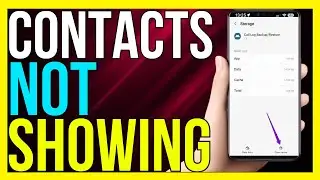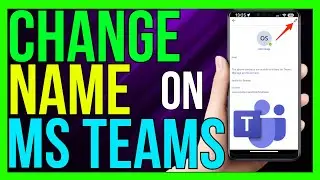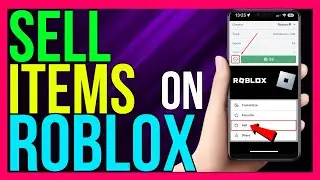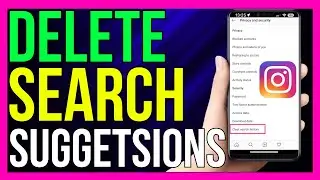How to Use GameStop Gift Card on Steam (2024 METHOD!)
*How to Use GameStop Gift Card on Steam (2024 METHOD!)*
If you have a GameStop gift card and want to use it to purchase games or items on Steam, follow this step-by-step guide to convert your GameStop gift card into Steam credits.
Step-by-Step Guide to Using a GameStop Gift Card on Steam
Step 1: Check GameStop Gift Card Balance
1. **Visit GameStop Website**:
- Open your browser and go to the GameStop website.
2. **Go to Gift Cards Section**:
- Navigate to the “Gift Cards” section, typically found at the bottom of the page.
3. **Check Balance**:
- Enter your gift card number and PIN to check the balance. Make sure you have enough funds for the purchase you intend to make on Steam.
Step 2: Buy a Steam Wallet Code on GameStop
1. **Search for Steam Wallet Codes**:
- In the search bar, type “Steam Wallet Code” and press enter.
2. **Select Desired Amount**:
- Choose the Steam Wallet code amount you want to purchase. Ensure it matches or is less than the balance on your GameStop gift card.
3. **Add to Cart**:
- Add the Steam Wallet code to your cart and proceed to checkout.
4. **Enter Payment Information**:
- At the checkout page, select the option to pay with your GameStop gift card. Enter the gift card number and PIN.
5. **Complete Purchase**:
- Follow the prompts to complete the purchase. Once the transaction is successful, you will receive the Steam Wallet code via email or displayed on the confirmation page.
Step 3: Redeem Steam Wallet Code on Steam
1. **Open Steam Client**:
- Launch the Steam application on your computer or go to the Steam website and log into your account.
2. **Go to Your Account**:
- Click on your account name at the top right corner and select “Account details.”
3. **Redeem a Steam Gift Card or Wallet Code**:
- Scroll down and find the option to “Redeem a Steam Gift Card or Wallet Code.” Click on it.
4. **Enter Steam Wallet Code**:
- Enter the Steam Wallet code you received from GameStop and click “Continue.”
5. **Add Funds to Steam Wallet**:
- The funds will be added to your Steam Wallet, and you can now use this balance to purchase games, items, or other content on Steam.
Troubleshooting Tips
- **Check Email for Code**:
- If you do not see the Steam Wallet code immediately after purchase, check your email inbox and spam folder for the confirmation email from GameStop.
- **Contact Support**:
- If you encounter any issues during the process, contact GameStop or Steam Support for assistance.
Additional Tips
- **Keep Track of Your Balance**:
- Regularly check your Steam Wallet balance to ensure you have enough funds for future purchases.
- **Stay Secure**:
- Always redeem your Steam Wallet code through the official Steam client or website to avoid scams.
By following these steps, you can effectively use your GameStop gift card to add funds to your Steam account, enabling you to enjoy a wide range of games and content on the Steam platform.
- TutoRealm
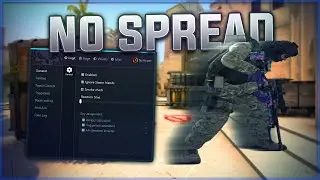


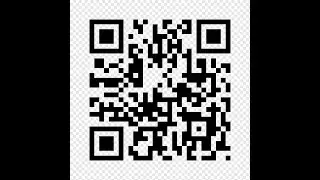



![Nioh 2 Build Showcase: The Wandering Exorcist - Purity Build [Detail's in the Description Below]](https://images.videosashka.com/watch/vKFoDaJpzvg)