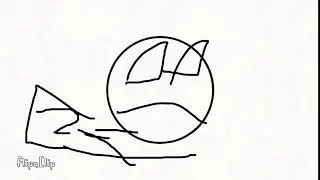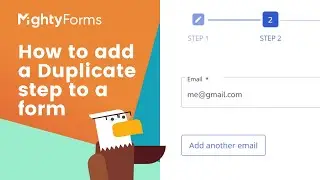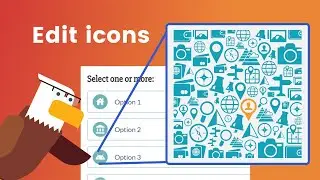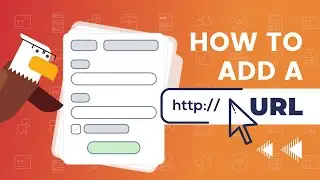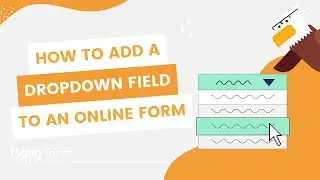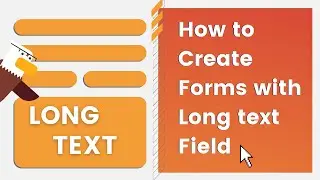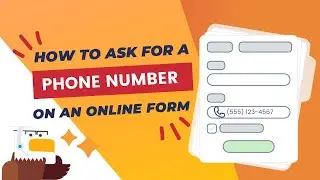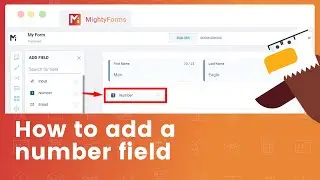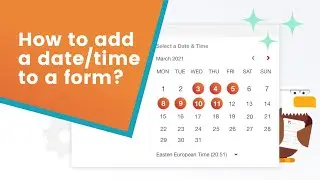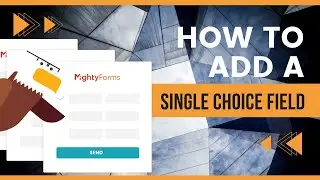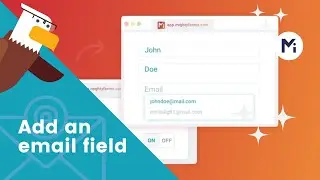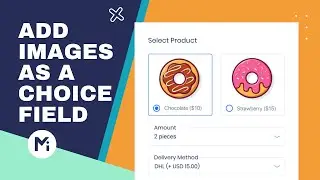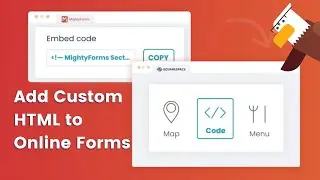How to Import Data for a Dropdown field in an Online Form
In this video tutorial about how to add a dropdown field to a form with imported data, you will learn how to use the MightyForms form builder to create a dropdown field and populate it with data from an external source. This can be particularly useful if you want to import a list of options from a spreadsheet or database, rather than manually entering the options into the form builder. The tutorial will show you how to customize the dropdown field to fit your needs, including adding a label and placeholder text, setting the field as required or optional, and configuring any additional options or validation rules. By the end of the tutorial, you will have a fully functional dropdown field in your online form that is populated with imported data.
Get started at mightyforms.com
One of the benefits of using a dropdown field in an online form is that it helps to reduce the amount of clutter and confusion on the form. By presenting users with a list of options rather than a series of radio buttons or checkboxes, you can make it easier for users to find and select the option that best fits their needs. Dropdown fields can also be used to enforce validation rules, ensuring that users make a selection from the list of options provided.