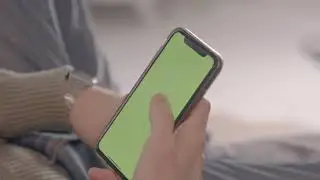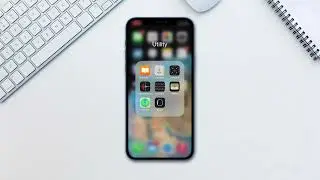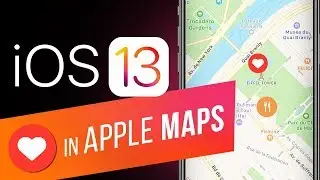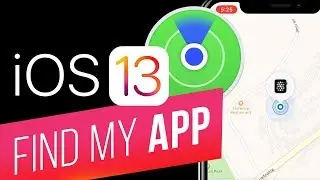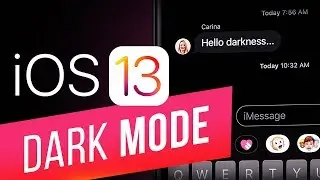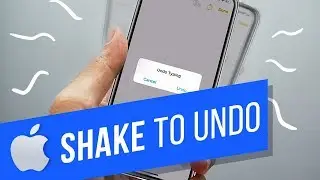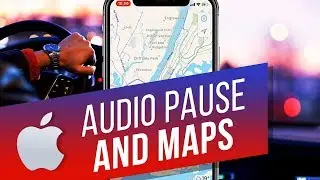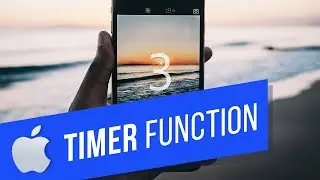How to Download and Install AdBlock Plus for iPhone and iPad
In this tutorial you will learn how to download and install Adblock for iPhone.
Don't forget to check out our site http://howtech.tv/ for more free how-to videos!
/ ithowtovids - our feed
/ howtechtv - join us on facebook
https://plus.google.com/1034403827176... - our group in Google+
This tutorial will show you how to download and install adblock plus for iPhone. We will be downloading the app called AdBlock for iOS. This will block pop-up ads, Youtube video ads, layer ads, blinking banner ads and more. This app functions as a web browser like Safari.
Step #1 -- Tap App Store Icon
Step #2 -- Tap the "Search" Tab
By default, you will be sent to the featured tab. Tap the search tab to start searching.
Step #3 -- Type "ad blocker"
Assisted search results will help you find what you're looking for. Hit search!
Step #4 -- Tap Install
The AdBlocker App will be the first option shown. Hit install and the app will automatically begin downloading.
Step #5 -- Open the app
Step #6 -- Starting Browsing
Just like in Safari, tap the URL field and type the website you want to go to. Your ads will now be blocked and not bother you.
Leave your comments below or contact us by email. This was a Howtech.tv tutorial. Thanks for watching!