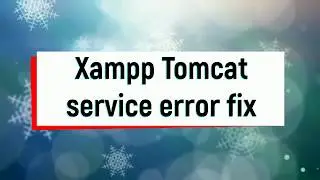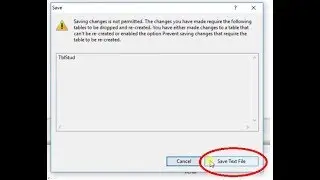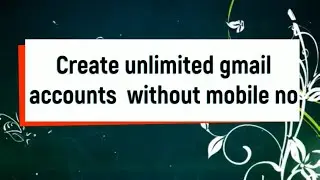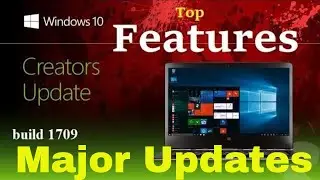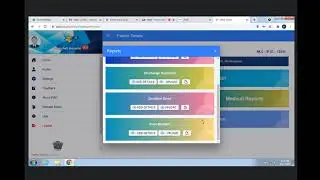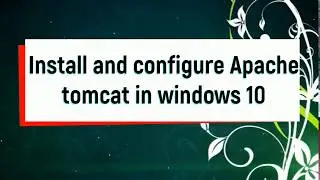Create system restore point in windows 7 / 8 /10 By Internet World
Internet World
This video shows you can create a system restore point on Windows 10. This is great for fixing your computer in case it has a serious error some time in the future.
System restore in Windows 10 is a great tool for helping you get back from all kinds of problems you maybe having with your computer.
▼▼▼▼▼▼▼▼ Requirement ▼▼▼▼▼▼▼▼
1 : Windows 10 oerating system
Tip:
In Windows 10 this feature is included accept it's disable. So you need to turn it back on in Windows 10.
What is system restore point?
System Restore works by detecting system changes, such as in system files and settings, Registry, applications, and drivers, and saving a working state as a "restore point."
If as a result of a mis-configuration your device experiences any issues, you can then use a restore point to undo the changes to fix problems that may be causing your PC to stop responding or affecting performance.
1)How to enable and create a System Restore point
On Windows 10, System Restore is turned off by default, but you can use the following steps to enable it:
Open Start and Search for Create a restore point, and click the result System Properties. or start "Run" and type "sysdm.cpl" and hit enter.
Under "Protection Settings," select the main system drive, and click the Configure button.
Select the Turn on system protection option.
Click Apply.
Click OK.
select the main system drive, and click the Create button.
Enter a description to identify the restore point.
Click Create.
Once you've completed the steps, a new restore point will be created automatically when an important system change occur, such as before an installation of a Windows 10 update.
2) How to undo changes with System Restore
In the case you come across any issues, before reinstalling Windows 10, you roll back changes using a restore point to get up and running again.
Open Start and Search for Create a restore point, and click the result System Properties. or start "Run" and type "sysdm.cpl" and hit enter.
Click the System Restore button.
Click Next.
Select the most recent known working restore point that will help you to fix the current problem.
Click the Scan for affected programs button to see the applications that will be removed if they're installed after the restore point was created.
Click Close.
Click Next.
Click Finish.
Once you've completed the steps, your device will go back in time to a previous state where everything was working correctly.
3) Using a restore point when your device won't boot
The previous steps went over how to use a restore point when you still have access to the desktop. However, there will be times when you may need to use System Restore because a system change is preventing your device from starting.
If you unable to start your computer, it's possible to use the system advanced options to access System Restore, which you can do with these steps:
Try to start your PC three times to trigger automatic repair on Windows 10.
Click on Advanced Startup.
Click on Troubleshoot.
Click on Advanced options.
Click on System Restore.
Click Next.
Select the most recent known working restore point that will help you to fix the current problem.
Click the Scan for affected programs button to see the applications that will be removed if they're installed after the restore point was created.
Click Close.
Click Next.
Click Finish.
If you can't get to the automatic repair environment, you can boot your device using a bootable media, click Next, click the Repair your computer button, and then follow the above instructions.
Thanks for watching.
I Hope you enjoy/enjoyed the video.
If you have any questions or suggestions feel free to ask
them in the comments section.
If you found this video valuable, give it a like.
If you know someone who needs to see it, share it.
Leave a comment below with your thoughts.
Add it to a playlist if you want to watch it later.
▼▼▼▼▼▼▼▼ More Related Videos ▼▼▼▼▼▼▼▼
▼ How to create windows 10 bootable pendrive with software
without data lost By Internet World
https://goo.gl/XJzudW
▼How download windows 10 with Fall creator update 1709 -2017
#1 By Internet World
https://goo.gl/gtbgcY
▼How to Increase unlimited Youtube Subscribers (Hindi/English)
free By Internet World
https://goo.gl/9nP2KY
Don't forget to subscribe our channel for more free videos!
/ internetworldforall
or
https://goo.gl/ZPJk5P