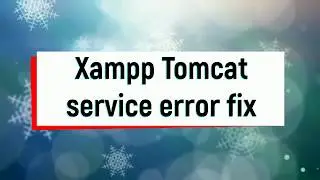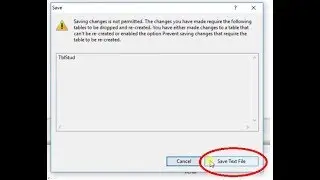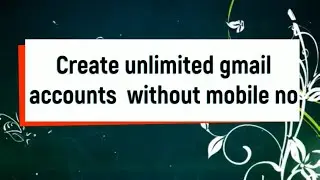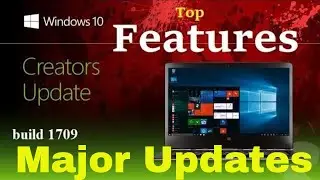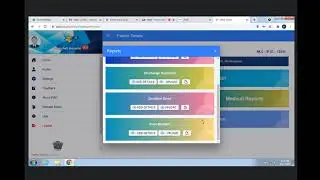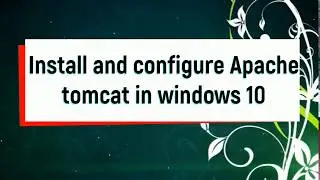how to create unlimited gmail account without using phone number #1 By Internet World
Internet World
▼▼▼▼▼▼▼▼ Requirement ▼▼▼▼▼▼▼▼
No requirement for this tutorial.
▼▼▼▼▼▼▼ Process of create gmail account ▼▼▼▼▼▼▼
Step 1: Go to Google
Open up your any browser and go to the Google home page: http://www.google.com and then click on Gmail at the top right corner of the page.
Step 2: Create an account
You’ll now be in the ‘Sign in’ section. As you don’t have a Google account yet, you need to create one. Click Create an account.
Step 3: Set-up
To set up your new account, Google needs some information about you – first, your first and last names.
The ‘choose your username’ is the unique email address that you wish to use, which will be placed before ‘@gmail.com’.
Because it needs to be unique, Google may have to check the availability of any name that you decide on to make sure that no one already has it.
Type an email name into the ‘choose your username’ box and then fill out the rest of your information.
If the email name that you requested in is not available, you’ll get a message saying that somebody already has that username and offering you some alternatives.
You can decide to accept one of the alternatives or type in another name and check its availability once more.
You will have to complete some of the other boxes again.
You may have to do this a few times.
Once you finalise your email address, it’s a good idea to make a note of it so that you can refer to it until you remember it.
You’ll need to come up with a password so that you can log in securely to your account.
Google may explain that you should try one with at least 8 characters long to be secure.
Use letters and numbers to make the password more secure and difficult to guess.
You can add an existing email address to keep your new email secure as well.
Step 4: verification
To get to the next steps you will need to Accept Google's privacy and terms first, once you have read it click on I Agree.
Step 5: Google mail dashboard
You will be automatically redirected to Gmail's dashboard and once you have read all of the information your Gmail is now ready to use.
On the left hand side you will be able to see your inbox, sent mail and trash, you will also be able to compose emails from this list too.
Thanks for watching.
I Hope you enjoy/enjoyed the video.
If you have any questions or suggestions feel free to ask
them in the comments section.
If you found this video valuable, give it a like.
If you know someone who needs to see it, share it.
Leave a comment below with your thoughts.
Add it to a playlist if you want to watch it later.
▼▼▼▼▼▼▼▼ More Related Videos ▼▼▼▼▼▼▼▼
▼ How to create windows 10 bootable pendrive with software
without data lost By Internet World
https://goo.gl/XJzudW
▼How download windows 10 with Fall creator update 1709 -2017
#1 By Internet World
https://goo.gl/gtbgcY
▼How to Increase unlimited Youtube Subscribers (Hindi/English)
free By Internet World
https://goo.gl/9nP2KY
Don't forget to subscribe our channel for more free videos!
/ internetworldforall
or
https://goo.gl/ZPJk5P