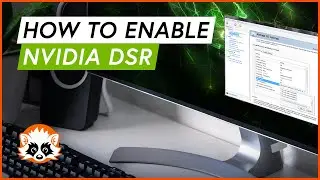How to use FurMark to benchmark your GPU 🔥🔥
The FurMark GPU benchmark is also known as the Donut, Fur Donut or burning Donut - it will burn your GPU if you are into overclocking and not careful. ;-)
This video shows you where to download and how to install Furmark GPU Benchmark. Running FurMark is also not too complicated, a few simple steps should be considered though:
1. Download it here: https://geeks3d.com/furmark/downloads/
2. After installation to a directory of your choice, it needs proper setting up to run the benchmarks.
3. Select the FurMark GPU Benchmark preset you want to run the benchmark on. It can run 4k, 1440p, 1080p and 720p. The common preset used is 1080p. See below for additional information on the relevancy!
4. Turn on GPU-Z or GPU Shark that come with FurMark to monitor temperatures, utilization, TDP and much more while running the GPU Benchmark.
5. See your final GPU Benchmark results for the particular preset and upload it to the FurMark homepage to share your score.
ATTENTION: Your Score will not scale with your preset resolution you chose. It will always depend on the frames, regardless of the used resolution. For comparison’s sake you should run FurMark GPU benchmark with the 1080p preset.
ADDITIONAL: If you want to stress test your GPU, FurMark can also help you with that. Simply select the "GPU Stress test" option and let it run. It will pester your GPU until you cancel it. You should be able to see a stable temperature after 5 minutes.
CAUTION/DISCLAIMER: Stress Test might damage your GPU. Consult the forum if you are in doubt: https://www.geeks3d.com/forums/index....
You have been warned. We take no responsibility for any damage FurMark does to your system. Use at your risk!
You can always see the most recent GPU benchmarks using FurMark on this page: https://gpuscore.top/furmark/




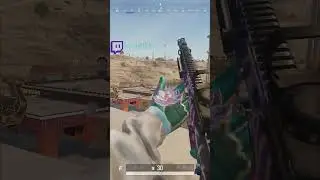



![How to benchmark your gaming PC FOR FREE [Top 5 Tools]](https://images.videosashka.com/watch/-bab7HjoZqk)








![Undervolting your Intel CPU (Laptop+Desktop) with XTU for LOWER TEMPS (SAME performance!) [HOW TO]](https://images.videosashka.com/watch/KoGDNkXLmSQ)