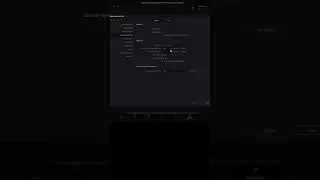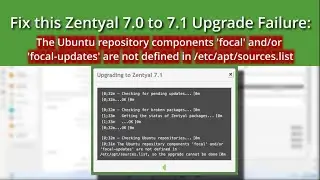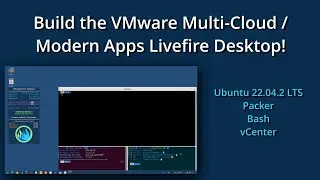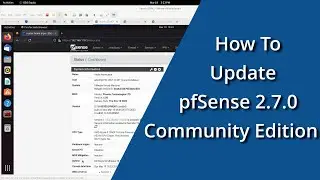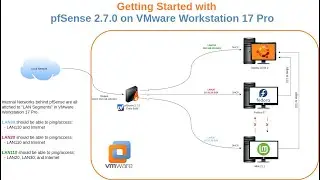How to use SSH in Windows 11 to connect to a remote system | Create SSH key pair in Windows
In this video, you'll learn how to use the ssh command line from Windows 11 to connect to a remote SSH Server using username and password as well as key based authentication.
Additionally, you'll learn the following:
Where ssh stores key pairs by default - this is also where ssh client config is stored if it exists
Where the known_hosts file resides
Where the authorized_keys file resides, what permisssion should be set on it
How to manually copy the contents of a public key to the authorized_keys file
00:00 - Intro
02:00 - How to ssh with username and password
03:30 - Generate an SSH Key Pair
08:35 - Copy pub key from Windows to SSH Server
11:00 - Passwordless SSH From Windows to Server
Create a new keypair using more modern secure key type
```bash
ssh-keygen -t ed25519 -C "Your optional Comment"
```
How to use secure copy SCP to copy public key to remote host
The following assumes remote host is a linux based system with typical home directory structure:
```bash
scp id_ed25519.pub user@host:/home/username/authorized_keys
Then, on remote host:
mkdir $HOME/.ssh
mv ./authorized_keys $HOME/.ssh
chmod 0600 $HOME/.ssh/authorized_keys
```
Place a copy of the contents of the newly generated .pub file inside the remote system user's home/username/.ssh/authorized_keys file. If created manually, that file should be set for RW by user only:
```bash
chmod 0600 $HOME/.ssh/authorized_keys
```
Software Used:
DaVinci Resolve 18.6.2 for Linux (Free)
Fedora Workstation 38
Ubuntu 22.04.2
VMware Workstation 17 Pro
OBS
Windows 11 Pro 22H2
Resources:
https://goteleport.com/blog/how-to-se...
https://learn.microsoft.com/en-us/win...
====================
Blog: https://dimensionquest.net
If you wish to support this channel, please
Feel free to tip me here https://ko-fi.com/DimensionQuest
Disclaimers:
====================
Please note any non-English Subtitles are auto-translated.
This video was NOT sponsored by any vendor. Any paid products/services shown were paid for out of my own pocket.
The following are PAID affiliate links. Any revenue generated via the links below will help pay for systems and services used in the hosting and production of my content:
- -
RackNerd VPS, CPanel Shared Hosting: https://bit.ly/dqRackNerd
Domain Registration, CPanel Shared Hosting, VPS, SSL via NameCheap: https://bit.ly/dqNameCheap
== My Gear - #AD Amazon Links:
As an Amazon Associate, I earn from qualifying purchases.
USB Capture Device: https://amzn.to/3NFvdpR
Standing Desk: https://amzn.to/3hBXFJG
34in Monitor: https://amzn.to/3HBCwKj
Thunderbolt 3 Dock: https://amzn.to/36W7YXb
== Workstation Build:
Full Tower Case: https://amzn.to/3vqJtKM
MB: https://amzn.to/3WSpNuY
CPU: https://amzn.to/3jCvij4
Cooler: https://amzn.to/3i1gyJW
Memory: https://amzn.to/3WQtBg5 (X2 for 128GB)
GPU: https://amzn.to/3G2f5v8
PSU: https://amzn.to/3PY54nf
Cache (nvme): https://amzn.to/3vn1qd2
OS (nvme): https://amzn.to/3vnDUwr
Data (SSD): https://amzn.to/3C9Ae5e (X2)
Keyboard: https://amzn.to/347VfPA
Mouse: https://amzn.to/3C8KzgH
Microphone: https://amzn.to/3JD4Myv