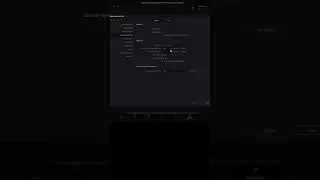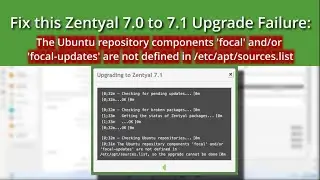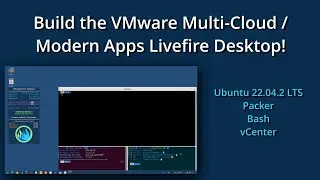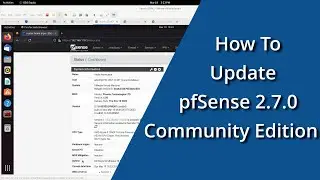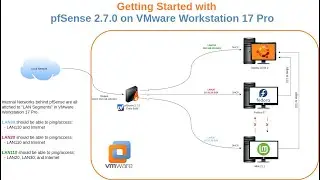How to easily Port Forward (NAT) Remote Desktop RDP through pfSense Community Edition
In this short video, I'll show you how to quickly and easily setup Port Forwarding (NAT) for RDP through a pfSense firewall. Additionally, I'll show how to use an alternate RDP port so that additional targets behind the firewall can be reached. While I am using Virtual Machines behind the pfSense, target systems could just as easily be physical systems attached to the LAN interface of the firewall.
If you're using pfSense (or any firewall) as your Internet facing Firewall, I DO NOT recommend opening ports for NAT rules for Remote Desktop (RDP). My use case is to allow RDP from my Local area Network through a Local IP to a firewalled lab environment. The firewalled lab environment is running on my VMware Workstation 17.5 Pro under Linux, specifically Fedora Workstation 39. This could also be done using ESXi, or any other hypervisors.
0:00 - Introduction
2:43 - Creating NAT Rules
4:21 - RDP to Ubuntu through Firewall
8:16 - Session Difference between Linux and Windows RDP
10:44 - Summary
Software Used:
DaVinci Resolve 18.6.4 for Linux (Free)
Fedora Workstation 39
Ubuntu 22.04 (VM)
Windows 11 Pro (VM)
OBS for screen capture
VMware Workstation 17.5 Pro
pfSense Community 2.7.2 (VM)
===== Resources/Reference =====
https://www.blackmagicdesign.com/prod...
https://www.blackmagicdesign.com/prod...
Download and Install VMware Workstation - 30 Day Free Trial:
https://www.vmware.com/go/getworkstat...
https://www.vmware.com/go/getworkstat...
====================
Blog: https://dimensionquest.net
If you wish to support this channel, please
Feel free to tip me here https://ko-fi.com/DimensionQuest
Disclaimers:
====================
Please note any non-English Subtitles are auto-translated.
This video was NOT sponsored by any vendor. Any paid products/services shown were paid for out of my own pocket.
The following are affiliate links. Any revenue generated via the links below will help pay for systems and services used in the hosting and production of my content:
- - -
RackNerd VPS, CPanel Shared Hosting: https://bit.ly/dqRackNerd
Domain Registration, CPanel Shared Hosting, VPS, SSL via NameCheap: https://bit.ly/dqNameCheap
== My Gear - #AD Amazon Links:
As an Amazon Associate, I earn from qualifying purchases.
USB Capture Device: https://amzn.to/3NFvdpR
Standing Desk: https://amzn.to/3hBXFJG
34in Monitor: https://amzn.to/3HBCwKj
Thunderbolt 3 Dock: https://amzn.to/36W7YXb
== Workstation Build:
Full Tower Case: https://amzn.to/3vqJtKM
MB: https://amzn.to/3WSpNuY
CPU: https://amzn.to/3jCvij4
Cooler: https://amzn.to/3i1gyJW
Memory: https://amzn.to/3WQtBg5 (X2 for 128GB)
GPU: https://amzn.to/3G2f5v8
PSU: https://amzn.to/3PY54nf
Cache (nvme): https://amzn.to/3vn1qd2
OS (nvme): https://amzn.to/3vnDUwr
Data (SSD): https://amzn.to/3C9Ae5e (X2)
Keyboard: https://amzn.to/347VfPA
Mouse: https://amzn.to/3C8KzgH
Microphone: https://amzn.to/3JD4Myv