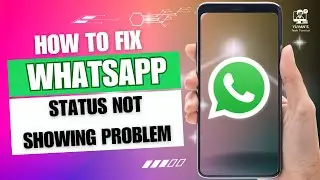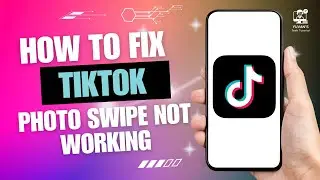How to Fix WhatsApp Notification Not Showing on Home Screen
In this video, we'll show you how to fix the issue of WhatsApp notifications not showing on your home screen. If you're missing important messages, don't worry! We’ll guide you step-by-step to ensure all notifications are properly enabled. Follow this tutorial to make sure you never miss a WhatsApp alert again. If you find this helpful, please like and subscribe for more tech tips!
Hashtags:
#WhatsAppFix #WhatsAppNotifications #TechTutorial #WhatsAppGuide #NotificationIssue #FixWhatsApp #MobileTips #WhatsAppHelp #NotificationProblem #TechHelp
Video Tags:
WhatsApp notifications fix, WhatsApp notifications not showing, how to enable WhatsApp notifications, WhatsApp notification problem, WhatsApp notifications missing, fix WhatsApp notification issue, WhatsApp home screen notifications, WhatsApp notification settings, solve WhatsApp notification issue, notification issue fix, fix WhatsApp, WhatsApp notification fix tutorial, WhatsApp tech guide, WhatsApp alert not showing
Chapters:
00:00:00 - Introduction
Welcome to the tutorial on fixing WhatsApp notifications not showing on the home screen.
00:00:10 - Launch WhatsApp
Open WhatsApp and sign in to your account to begin the process.
00:00:20 - Access WhatsApp Settings
Tap the three dots in the top-right corner and select "Settings."
00:00:30 - Enable Notifications in WhatsApp
Go to the "Notifications" section and ensure "Conversation Tones," "High Priority Notifications," and "Reaction Notifications" are enabled.
00:00:50 - Check All Notification Settings
Scroll down and toggle all available notification buttons on.
00:01:00 - Open Device Settings
Launch your device's "Settings" and select "Apps."
00:01:10 - Manage WhatsApp Notifications
Under "App Management," select WhatsApp, then "Manage Notifications" and enable "Allow Notifications."
00:01:20 - Conclusion
Your WhatsApp notifications should now appear on the home screen. Like and subscribe for more helpful videos!