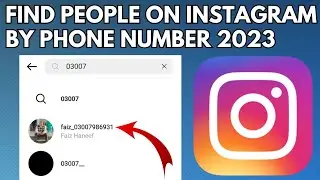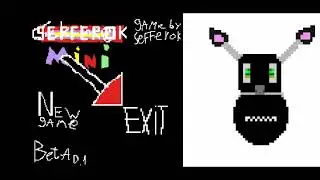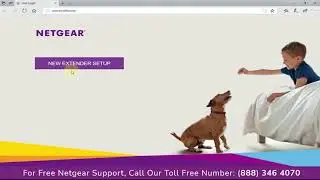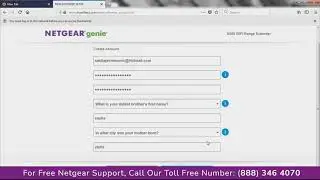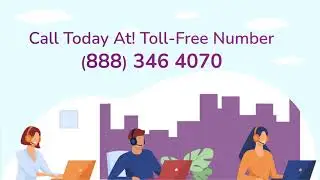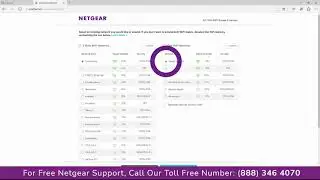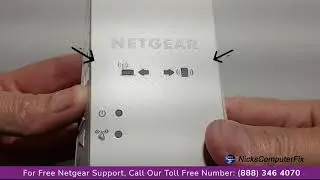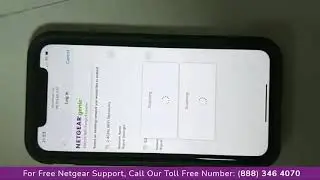Netgear Nighthawk X6S Ex8000 Tri-band Wifi Extender Setup | Mywifiext.Com
How to setup the Nighthawk X6S mesh Wi-Fi extender.
Netgear AC3000-Nighthawk X6S Tri-Band WiFi Mesh Extender Model: EX8000 is the most advanced tri-band extender that includes a dedicated 5 GHz band with up to 1.7 Gbps for extending internet speeds to your devices. For Netgear EX8000 Setup, you must connect the extender to your existing WiFi network. You can connect the WiFi extender with two ways:
WiFi Protected Setup (WPS) lets you join a secure WiFi network without typing the network name and password.
To use the NETGEAR installation assistant, you must launch a web browser from a computer or mobile device.
The best permanent location for your extender is just inside the edge of your router’s Wi-Fi range.
If your router supports 802.11K, you will also enjoy seamless roaming, from one wireless area to another, without interruptions or reconnections.
During initial setup, place the extender close to the router. And make sure both are powered up and that both have completed their boot up sequences.
WPS USING THE PUSH-BUTTONS
Press the “WPS” button on the router, and then press the “WPS” button on the back of the extender.
When you press the WPS button on your router, the router will listen, for up to 2 minutes, for incoming WPS messages.
You will only have 2 minutes to press the WPS button on the back of your Extender.
When the WPS button is pressed on the Extender, a unique set of identifying data is prepared and transmitted.
This initiates a negotiation for a secure wireless connection between the router and the extender.
Once the connection is established and secured, the router will forward the SSID information and other parameters to the extender; Information required for seamless roaming.
The process takes a few minutes, please be patient.
Once the process completes, take the extender to its intended location.
After it boots up, pay attention to the indicator lights. They will indicate if the extender is at the best distance away from your router.
LIGHT CODES IN THE NIGHTHAWK X6S
A red light here indicates a poor connection to your router.
Move the extender closer to the WiFi source.
An Amber light means that the connection to your wireless router is Ok.
A solid white light here means that the extender has secured the best possible connection to your wireless router.
A solid white light here, indicates that the 5 giga hertz backhaul is in use.
If this light is Off, it indicates that the 2.4 gigahertz backhaul is used.
The “backhaul” is the dedicated connection between your extender and your wireless router.
The only way to get the backhaul back to using 5GHz is to repeat the WPS process from the start.
If you are satisfied with the backhaul speed and signal strength, you can simply look for your ussual Wi-Fi, and connect to it.
BONUS ROUND…
You can also initiate WPS from the GUI, on the router…
Login to your router and go to Advanced and click on WPS setup. Click on “Next” And then on the button with the lock.
This action starts the same process we saw earlier.
You have 2 minutes to press the WPS button on your EXTENDER.
Once the process is complete, you will see a notification informing you of the device that was added to your wireless network infrastructure.
Regardless of which process you followed, all that remains is to connect to your usual Wi-Fi to enjoy the freedom of seamless roaming.
People also search For:-
netgear nighthawk mesh X6S tri-band wifi mesh extender Setup
netgear nighthawk X6S ex8000 tri-band wifi extender Setup
netgear nighthawk X6S Setup
nighthawk X6S setup
netgear nighthawk X6S ex8000 Setup
netgear wifi mesh range extender ex8000 Setup
netgear ex8000 Setup manual
Get Instant Solution to all Problems ⌛
► Call Netgear Support:- (888) 346 4070 (Toll-Free Number)
This Video is the work of the Netgear support team.
DISCLAIMER: Please don't go out of your way to or hate on anyone I talk about in my videos, this channel is to educate people and I usually focus on education users through technology.
Copyright Disclaimer Under Section 107 of the Copyright Act 1976, allowance is made for fair use, for purposes such as criticism, comment, news reporting, teaching, scholarship, and research. Fair use is a use permitted by copyright statute that might otherwise be infringing. Non-profit, educational, or personal use tips the balance in favor of fair use.
Thanks For Watching.