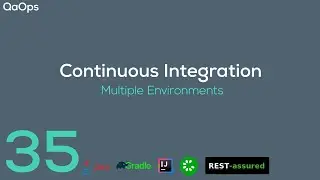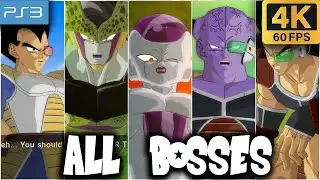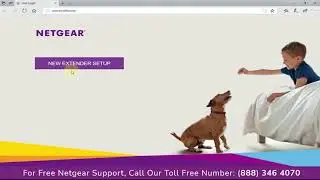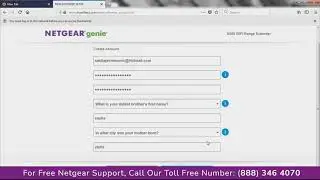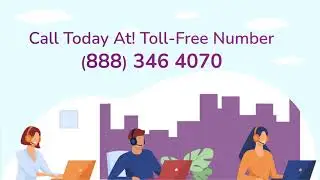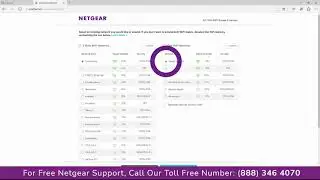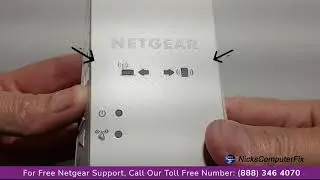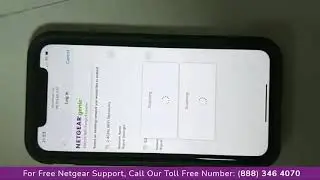How to install orbi whole home wifi system | Orbi Login
Netgear extender setup support helps you understand how to Install Your Orbi WiFi System with NETGEAR Support.
With the Orbi WiFi System by NETGEAR, you're ready right out of the box for high-performance, whole-home mesh WiFi. In just a few steps, you can set up your Orbi WiFi System using the Orbi App right from your mobile device.
First, download the Orbi App, available on the iOS App Store or Google Play Store. Login to your NETGEAR account, or create a new one to get started. Scan the QR code on your Orbi Router, reboot your cable modem, and plug in the provided Ethernet cable and power supply to turn on the router.
Next, place your Orbi Satellite(s) throughout your home and plug them in to power them on. After a few minutes, your satellites will attempt to connect to each other. You should see a solid blue light if there's a strong connection to the router. If you see an amber or magenta light, we recommend moving the Satellite closer to your Orbi Router.
The Orbi App will automatically connect to the pre-configured Orbi network. Once connected to the network, the Orbi App will search for your satellites.
Now, you can set up your new WiFi network. Create a personalized WiFi network name and secure password, then set up your admin login. Your Orbi WiFi System will apply these new settings, reboot, and now you're all finished!
On the Orbi App dashboard, you'll now see all the features your Orbi WiFi System has to offer, including advanced NETGEAR Armor cybersecurity protection, smart parental controls, device management, speed tests, and much more.
To set up your Orbi router and satellite:
Step 1:- Unplug your modem and remove and replace the backup battery if it uses one.
Step 2:- Plug the modem back in.
Step 3:- Connect your modem to the yellow Internet port on your Orbi router using the included Ethernet cable.
Step 4:- Connect your Orbi router to a power source.
Note: If the Power LED on the back of the Orbi router does not light, press the Power On/Off button.
Step 5:- Wait for the Orbi router's ring LED to light solid white and then pulse white.
Step 6:- Place the Orbi satellite in the middle of your house to get the best WiFi coverage.
Step 7:- Connect the Orbi satellite to a power source.
Note: If the Power LED on the back of the Orbi satellite does not light, press the Power On/Off button.
Step 8:- Wait for the Orbi satellite's ring LED to light solid white, then pulse white, and then pulse magenta.
Note: The Orbi satellite's ring LED might pulse magenta for up to one minute while the satellite attempts to sync with the Orbi router.
Step 9:- After the Orbi satellite's ring LED pulses magenta, it lights one of the following colors for 10 seconds then turns off:
Solid blue. The connection between the Orbi router and Orbi satellite is good.
Solid magenta. The Orbi satellite cannot connect to the Orbi router. Move the Orbi satellite closer to the Orbi router.
Solid amber. The connection between the Orbi router and Orbi satellite is fair. Consider moving the Orbi satellite closer to the Orbi router.
Note: If the Orbi satellite's ring LED is still pulsing magenta after about one minute, and you already moved the Orbi satellite closer to the Orbi router, press the Sync button on the Orbi router and on the Orbi satellite.
If the Orbi satellite successfully syncs with the Orbi router, the Orbi satellite's ring LED pulses white, then lights solid blue to indicate a good connection, and then turns off.
Step 10:- Connect your computer or mobile device to the Orbi router or satellite with an Ethernet or WiFi connection.
Note: To connect with WiFi, find the preset WiFi network name (SSID) and password on the label on the Orbi router or satellite and connect to that network from your WiFi-enabled computer or mobile device.
Step 11:- Download the Orbi app or visit http://orbilogin.com to set up your Orbi WiFi network.
The Orbi router's ring LED turns off after the setup is complete.
Related Searches
How to install your orbi wifi system
How to install orbi whole home wifi system
How to install orbi wifi
How to quickly install the orbi wifi system
Get Instant Solution to all Problems ⌛
► Call Netgear Support:- (888) 346 4070 (Toll-Free Number)
This Video is the work of the Netgear support team.
DISCLAIMER: Please don't go out of your way to or hate on anyone I talk about in my videos, this channel is to educate people and I usually focus on education users through technology.
#NetgearExtender #Extendersuppport #hp #Setup #Guide #techsupport
Copyright Disclaimer Under Section 107 of the Copyright Act 1976, allowance is made for fair use, for purposes such as criticism, comment, news reporting, teaching, scholarship, and research. Fair use is a use permitted by copyright statute that might otherwise be infringing. Non-profit, educational, or personal use tips the balance in favor of fair use.
Thanks For Watching.