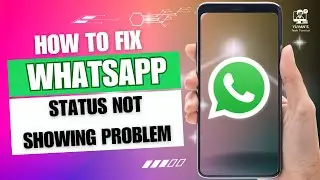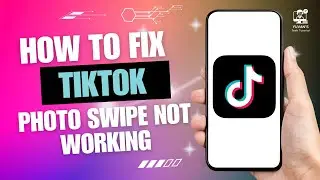How to Manually Set a Custom Resolution on Your Windows 11 PC
In this tutorial, Kit shows you how to manually set a custom resolution on your Windows 11 PC. Whether you're adjusting display settings directly from Windows or using the Nvidia Control Panel for more advanced resolution tweaks, this guide covers all steps to ensure you can customize your screen resolution according to your needs.
Watch the full video and follow these easy steps to set your custom resolution now! Don't forget to like, share, and subscribe for more tech tutorials.
Hashtags:
#windows11 , #CustomResolution, #DisplaySettings, #NvidiaControlPanel, #TechTutorial, #WindowsDisplay, #Nvidia, #PCResolution, #ResolutionSettings, #TechTips, #WindowsTech, #GraphicsSettings, #WindowsTutorial
Video Tags:
custom resolution, Windows 11 resolution, Nvidia Control Panel, PC resolution settings, change display resolution, set custom screen resolution, Windows display settings, 1920 x 1080 resolution, display resolution Windows 11, how to adjust resolution, Nvidia display settings, Windows 11 settings, adjust PC display, custom graphics resolution, PC display tweak, custom resolution guide, change screen resolution
Chapters:
00:00:00 - Introduction
Kit introduces the video and the steps on how to manually set a custom resolution on Windows 11.
00:00:10 - Access Display Settings
Right-click on your desktop and open "Display Settings" to begin adjusting the resolution.
00:00:25 - Select Resolution in Display Settings
Find and select a resolution from the dropdown menu under "Display Resolution."
00:00:40 - Use Nvidia Control Panel for Custom Resolution
Open Nvidia Control Panel to customize resolution settings beyond the default options.
00:01:00 - Create Custom Resolution in Nvidia Panel
Click on "Customize," enter your preferred resolution, and test it.
00:01:20 - Apply and Save Custom Resolution
Save the custom resolution settings if the test works correctly.
00:01:35 - Conclusion
Kit wraps up the tutorial and encourages users to subscribe for more tech videos.