OBS Studio Tutorial - How To get the Cinematic Look + LUT Pack
[UPDATE] I've added 6 more color key LUTs (red, green, blue, cyan, magenta, yellow)
OBS Studio Tutorial - How To get the Cinematic Look for your webcam color grading plus a free LUT Pack fo you to recreate the look in the video.
Gear I used for this video:
►webcam: http://amzn.to/2i5riVy
►voice over: http://amzn.to/2unG7qf
subscribe to my channel:
►► / videomarknet
follow me on Facebook & Twitter:
►► / videomarknet
►► / videomarknet
Download the LUT pack here:
►►https://videomark.net/obs-studio-cine...
You probably know these popular "filmmaking" videos on youtube with the fancy analog looking colors and the letterbox around it to emphasize the film look. Well now you can get the same look for your live stream! Just add the custom OBS LUTS (.png) files to your advice as shown in the video via the apply LUT effect and you're all set. I've extracted these from the most popular LUT packs for all the usual editing & color grading software such as premierepro, final cut and davinci resolve. I tried to name them according to the color so it kind of the overall look rather than the usual generic names.
I mostly use the teal n orange LUT which you can see on many videos here on youtube. Almost all filmmakers at least here on youtube use premade and then just tweak the footage to match the scenes. I do that as well. As a run&gun videographer you just don't have the time for a full fledge color grading let alone paying somebody to do it in resolve. The point is this is a common technique and now you can utilize it for your live stream as well which is fun because now you're livestream can look somewhat "cinematic".
Get the OBS Studio cinematic LUT pack with the link below. Just unlock the button and download the LUT pack. Once you unpacked the .zip file apply the .png file via the ‘apply LUT’ filter to your video device (webcam) within OBS. You might want to watch the step-by-step tutorial video if you don’t know how to do it. If you have any questions or suggestions feel free to leave a comment.
related videos:
• How to RECORD using OBS Studio - A Be...
• OBS Studio: Understanding how to use ...
• How To Make Live Streams Look Profess...
• OBS vs Wirecast: Best Live Streaming ...
• OBS Studio 18.0.1 - Best Settings Tut...







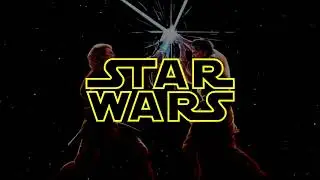

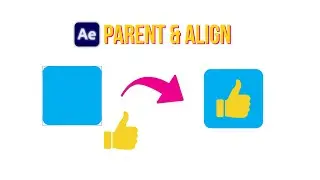

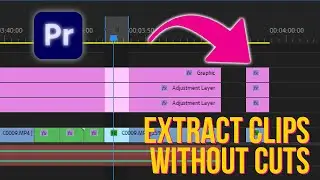
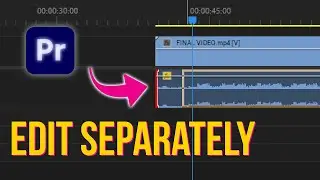
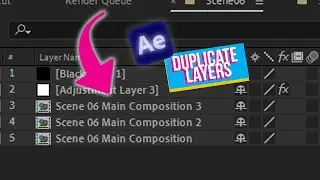
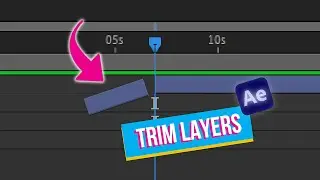
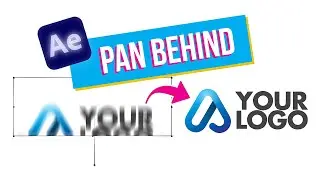
![Free 3D Mouse Pointer In After Effects - no plug-ins! [FREE DOWNLOAD]](https://images.videosashka.com/watch/Lv0RoFb2dug)
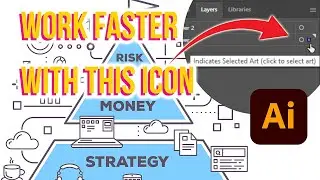
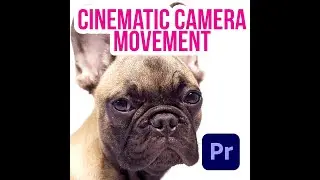




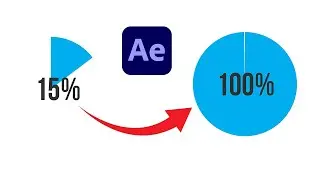
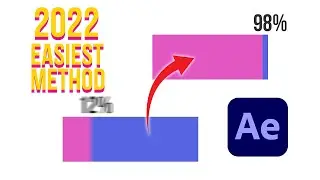






![[FREE TEMPLATE] - Stretch Text Animation - After Effects Tutorial](https://images.videosashka.com/watch/MqHGBOlSawo)