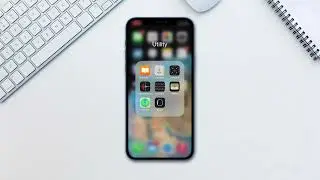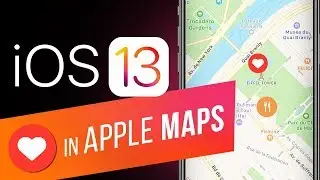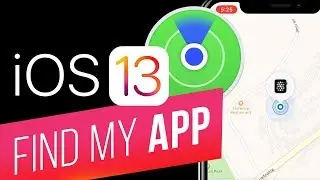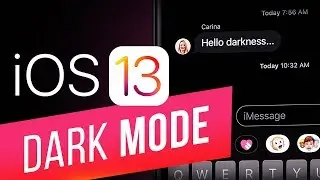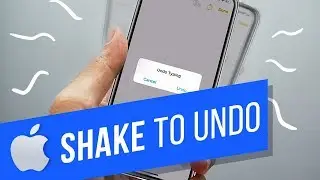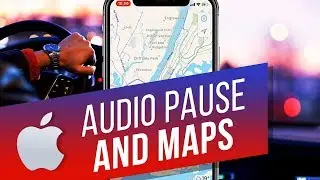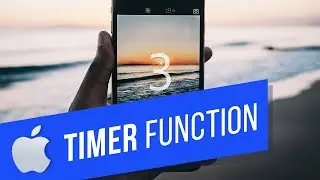How to Capture Video and Upload it to YouTube from iPhone and iPad
In this tutorial, you will learn how to capture video and upload it to YouTube from iPhone running on iOS 7.
Don't forget to check out our site http://howtech.tv/ for more free how-to videos!
/ ithowtovids - our feed
/ howtechtv - join us on facebook
https://plus.google.com/1034403827176... - our group in Google+
Step 1. There is one prerequisite for obtaining this feature, and this is the YouTube Capture app, that is a free download in your App Store.
Download and install the YouTube Capture app and launch it from your home screen. On its first run, it will ask you to sign in with your Google/YouTube credentials.
Step 2. Now let's record a video that you will be happy to share. Launch "Camera" app and tap and scroll the mode selector until it gets to "Video".
Step 3. For a better match with regular resolutions, we recommend you to use Landscape orientation mode - so turn your device horizontally.
Step 4. When both camera and subject of filming are ready, tap the red button. The recording has started! Pinch the screen to zoom in and zoom out, if it's needed.
Step 5. Tap the red button again to finish the recording. You video is happily residing now in "Photos".
Step 6. Back to YouTube Capture app! Once the app is launched, you are presented with a choice: to upload a new video, or to select a previous one from your library. Tap the folder icon to select a previous video recording. Pick the video that you want to upload.
Step 7. Tap to add a title in the upload screen, and choose the social networks you would like to share your uploaded video on. You can also select the tags and categories that your video belongs to.
Step 8. Tap the "Upload" button in the upper right corner. The YouTube Capture app initiates the upload.
Step 9. From now on, you can switch to home or lock screens, and the app will continue to upload in the background.
Result: Let's see the result of our upload!
Congratulations, your first iPhone upload to YouTube is a hit! Now sit back and enjoy new heights of your rating.
This was a HowTech tutorial. Like us on Facebook, love us forever or leave us a comment here in the fields below :) Thanks for watching!