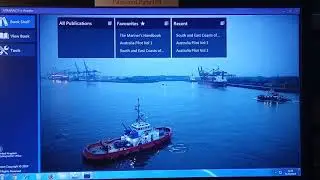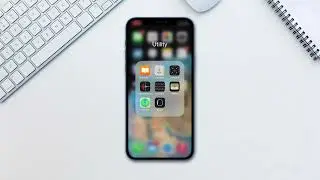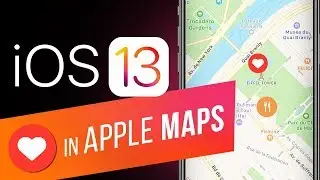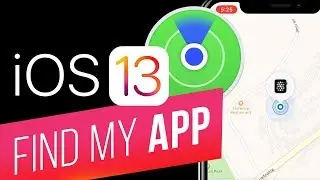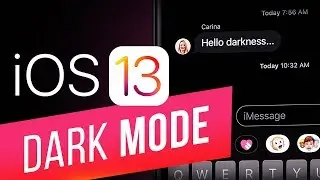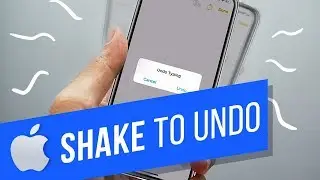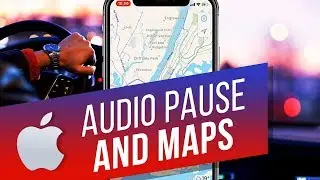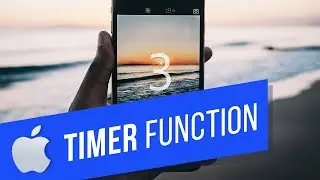How to Make Screen Share on iPhone or iPad
In this tutorial you will learn how to share the screen of any iOS 7 device. We’ll demonstrate it using our iPhone.
Don't forget to check out our site http://howtech.tv/ for more free how-to videos!
/ ithowtovids - our feed
/ howtechtv - join us on facebook
https://plus.google.com/1034403827176... - our group in Google+
Step 1. First of all, your second device on which you want to share the screen of your iPhone should be connected to the same Wi-Fi network as your first iOS 7 device. We have both iPhone and the Mac computer connected to our Wi-Fi network.
Step 2. Now swipe up your iOS7 device’s screen to reveal Control Center. You should see now the AirPlay button on the right side of your screen.
Step 3. Tap that button and from the list of the available devices, choose your computer (or Apple TV, if you want to use it instead).
Step 4. Change the Mirroring slider to green color, which means “ON”.
Step 5. Tap “Done”. Shortly after that, you should see the IOS 7 divide screen mirrored to Wi-Fi connected device.
This was a HowTech tutorial. Like us on Facebook, love us forever or leave us a comment here in the fields below :) Thanks for watching!