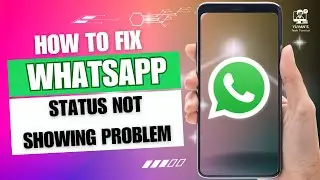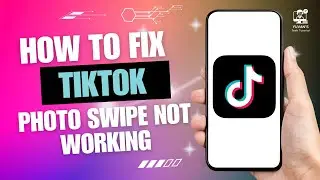How to Setup Miracast for Windows 11
In this video, Kit shows you how to set up Miracast on Windows 11. Learn how to check if your device supports Miracast, install necessary drivers, and configure your device for screen projection. Follow along as we go through checking Miracast compatibility, installing the Wireless Display Adapter, and setting up your PC and receiving device for a seamless connection. Get all the steps in under 4 minutes for a smooth Miracast experience on your Windows 11 system. Subscribe for more tech tips!
Hashtags:
#Miracast, #Windows11, #WirelessDisplay, #TechTutorial, #ScreenProjection, #PCSetup, #DisplayAdapter, #Windows11Tips, #MiracastSetup, #TechTips, #HowTo, #Windows11Miracast, #MicrosoftStore, #DriverUpdates
Video Tags:
Miracast, Windows 11 setup, wireless display adapter, screen projection Windows 11, setup Miracast, Microsoft Wireless Display, device projection, driver updates, Miracast Windows, how to connect devices, Miracast adapter, screen mirroring, Windows 11 tutorial, tech tutorial, wireless projection, PC setup, display connection, screen sharing, how to project to PC, Miracast receiving mode, setup wireless display Windows 11, wireless adapter for Windows 11, projection options Windows, setup Miracast device
Chapters (Timestamp):
00:00:00 - Introduction
Learn how to set up Miracast for Windows 11 and enjoy wireless screen projection.
00:00:10 - Check if Device Supports Miracast
Press Windows key + R, type "dxdiag" and check Miracast status.
00:00:25 - Install Wireless Display Adapter
Search for and install the Wireless Display Adapter from the Microsoft Store.
00:00:50 - Update Drivers for Miracast
Go to Microsoft Update Advanced Options Optional Updates Install Miracast drivers.
00:01:10 - Project to Another Screen
Press Windows key + K, select the device you want to project to, and ensure it's in Miracast receiving mode.
00:01:30 - Set Up Miracast on Receiving Device
Configure the receiving device (TV or adapter) to accept Miracast connections and set preferences.
00:02:00 - Pairing and Connecting
Follow the on-screen instructions to complete the connection process.
00:03:10 - Conclusion
Now you’re all set up! Enjoy Miracast on your Windows 11 device and subscribe for more tech tips.