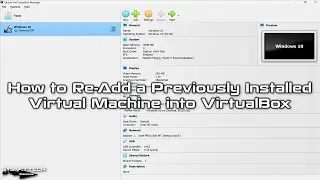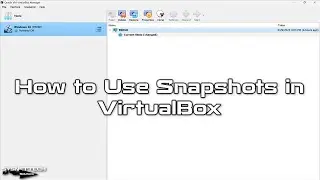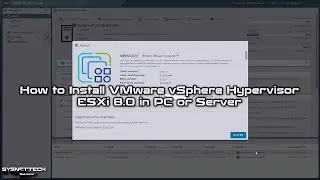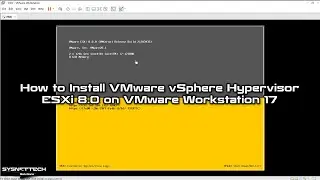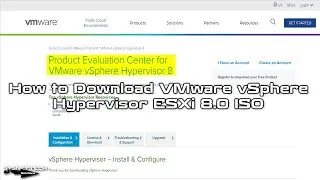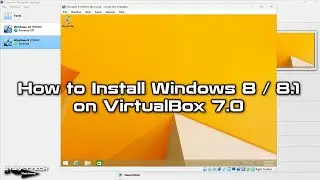How to Configure PAT (NAT Overload) on Cisco Router in Cisco Packet Tracer | SYSNETTECH Solutions
This video shows you how to configure PAT (NAT Overload) on Cisco Router using Cisco Packet Tracer.
S U B S C R I B E ►
Article ►
To configure (
Step 1: If you have not installed Cisco Packet Tracer on Windows, Linux, and macOS before, please refer to the following videos.
Windows
Linux / Debian
Linux / Linux Mint
Linux / Ubuntu
macOS High Sierra
Step 2: After installing it, add two Cisco Routers and one Cisco Switch to its workspace.
Step 3: Connect the Cisco Routers to each other with a cross cable.
Step 4: Configure the Cisco Switch and PC connections.
Step 5: Configure the 192.168.10.0/24 network for the local network and the 10.0.0.0/24 network for the WAN.
Step 6: Assign IP addresses to the computers from the 192.168.10.0/24 network.
Step 7: Assign the 192.168.10.1 IP address to the Router's GigabitEthernet0/0 interface.
Step 8: Assign IP addresses from the 10.0.0.0/24 network to WAN interfaces of Routers.
Step 9: Before configuring NAT Overload, test the network connection by pinging R1 from the computers.
Step 10: Computers will not be able to ping R1 without configuring PAT (NAT Overload).
Step 11: Open the R0 CLI command prompt to configure NAT Overload.
Step 12: Run the following commands to configure PAT (NAT Overload) on Cisco Router.
Router# conf t
Router(config)# interface gigabitethernet 0/0
Router(config-if)# ip address 192.168.10.1 255.255.255.0
Router(config-if)# ip nat inside
Router(config-if)# no shutdown
Router(config-if)# exit
Router(config)# interface gigabitethernet 0/1
Router(config-if)# ip address 10.0.0.1 255.255.255.0
Router(config-if)# ip nat outside
Router(config-if)# no shutdown
Router(config-if)# exit
Router(config)# access-list 1 permit 192.168.10.0 0.0.0.255
Router(config)# ip nat inside source list 1 interface gigabitethernet0/1 overload
Router(config)# end
Step 13: After configuring PAT, ping the R1 again from the computers and examine the results.
Step 14: You can use the following show and debug commands to verify the configuration.
show ip nat translation
show ip nat statistics
clear ip nat statistics
clear ip nat translation *
debug ip nat
Step 15: Don't forget to subscribe to our YouTube channel for more videos on Cisco Networking training with Packet Tracer!
────────BEST PRODUCT FOR CISCO TRAINING─────────
Buy ►
───────────────RELATED VIDEOS───────────────
How to Configure Static NAT
How to Configure EIGRP
How to Configure OSPF
How to Configure Dynamic NAT
How to Configure RIP Version 2
───────────────FOLLOW US───────────────────
Facebook
Twitter
Pinterest
Instagram
LinkedIn
███████████████████████████████████████████