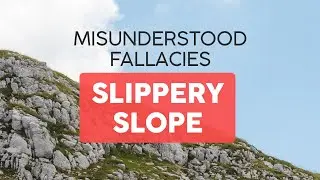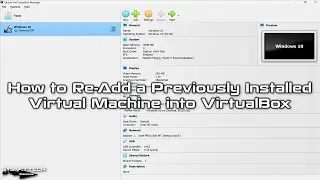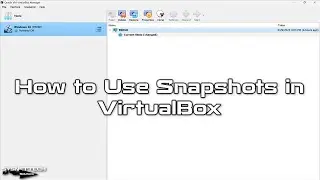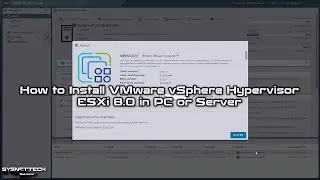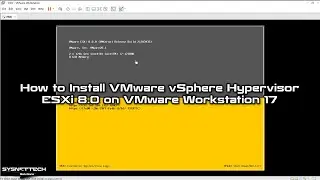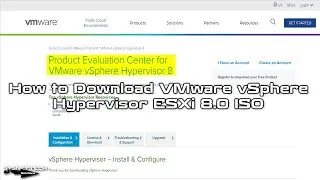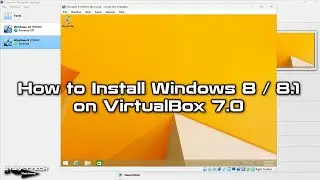How to Clone a Virtual Machine in VirtualBox on Windows 11, Linux, and macOS | SYSNETTECH Solutions
This video tutorial shows how to use Clone to duplicate or copy any virtual machine installed on Oracle VM VirtualBox 7.x virtualization program running on Windows 11, Linux, or macOS operating system.
✅ S U B S C R I B E ► http://goo.gl/8d0iG9
✅ Article ► https://www.sysnettechsolutions.com/e...
Creating a Full Clone: 0:00
Creating Linked Clone: 3:20
Checking MAC Addresses: 5:28
Checking Disk Sizes of VMs: 5:55
Deleting Clone: 6:55
To get a clone:
Step 1: If you have not installed VirtualBox on your Windows computer, refer to the video tutorial below.
➦ • How to Install VirtualBox 5 on Window...
Step 2: After installing VirtualBox, for example, you've installed a Windows 7 or 10 operating system on a new virtual machine. If you want to back up this VM, you must use the Clone feature.
Step 3: Open the program and click Right Button / Clone on the virtual machine you want to back up.
Step 4: After typing a name and description for the backup process, click OK.
Step 5: Wait while the #Clone is taken. This may take some time depending on the performance of your computer.
Step 6: After taking the backup of your virtual system, you can now undo all the changes you have made in the system with one click.
Step 7: Don't forget to subscribe to our YouTube channel for more information on #VirtualBox virtualization!
───────────────RELATED VIDEOS───────────────
➊ How to Run VirtualBox 5.2
➦ • How to Install VirtualBox 5 Version o...
➋ How to Fix Screen Resolution on Windows 95
➦ • How to Fix Screen Resolution on Windo...
➌ How to Connect Windows 95 to the Internet
➦ • How to Connect Windows 95 to Internet...
➍ How to Re-Add Previously Installed Virtual Machines to VirtualBox
➦ • How to Re-Add Previously Installed Vi...
➎ How to Install Windows 10 in Oracle VM VirtualBox
➦ • How to Install Windows 10 on VirtualB...
───────────────FOLLOW US───────────────────
✔ Facebook
➦ / sysnettechsolutions
✔ Twitter
➦ / sysnettechs
✔ Pinterest
➦ / sysnettechs
✔ Instagram
➦ / sysnettech_solutions
✔ LinkedIn
➦ / tolqabaqci
███████████████████████████████████████████