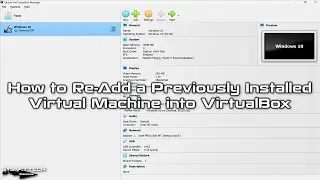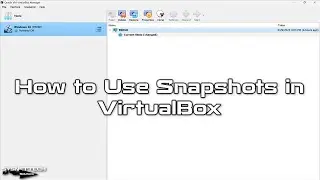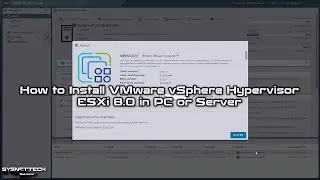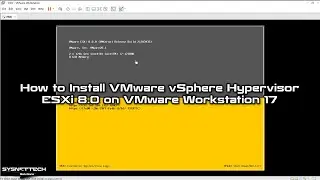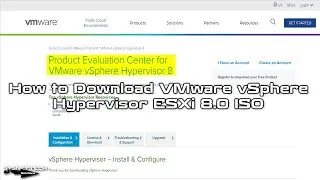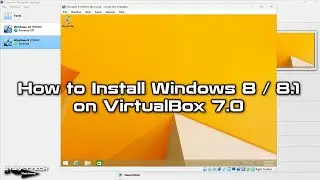How to Install NET Framework 3.5 Offline on Windows 11 | Quick and Easy Setup Guide 💻🛠️
This video tutorial shows you how to seamlessly install the offline NET Framework 3.5 that you downloaded from our article by building the number on your Windows 11, 10, 8.1, or 8 operating system effortlessly.
✅ S U B S C R I B E ► http://goo.gl/8d0iG9
✅ Article ► https://www.sysnettechsolutions.com/e...
✅ We have prepared and shared the NET Framework 3.5 offline package for Windows 11 23H2 for you.
Learning Windows 11 Build Version: 0:00
Installing Offline NET Framework 3.5: 0:20
Controlling DotNet with Control Panel: 3:55
Checking with Powershell or CMD: 4:15
Verification from NET Framework Installation Directory: 5:20
NET Framework 3.5 is a plug-in that some applications developed primarily for the needs of older systems. When you use a new generation system such as Windows 10 or 11, you may need DotNet 3.5 if you use older software.
Thus, installing this lets you run software or games developed for a new generation operating system, for example, Windows 7, on your PC.
Usually, you would use Windows installation media to install NET Framework 3.5 offline. But, via DISM, you can easily install this software without the Internet.
But, if you do not have an ISO file or are going to install DotNet 3.5 on more than one PC in your environment, using the offline package we have prepared for you will save you time and provide convenience.
First, visit our article by clicking the link below and download the offline package according to your system's category and build number.
After downloading the package, follow these steps to install NET Framework 3.5 offline.
Step 1: First, press Windows + R to check your Windows system version.
Step 2: When you open the Run window, type the 'winver' command in the relevant box.
Winver
Step 3: In the About Windows window, you will see the Windows 11 banner and logo. In the Version section, check and note the current OS build number installed on your PC.
For example, Version 22H2 (OS Build 22621.525)
Step 4: Download the offline NET Framework 3.5 package from the table according to the Build number.
Step 5: Open the EXE file on your desktop or wherever you have it, but run it as an administrator.
Step 6: Click the Install button to let the DotNet installation package unzip to the place shown in the wizard.
Step 7: After the wizard extracts the necessary files, the DISM tool will automatically open and install the DotNet package. At this stage, wait patiently without doing anything.
Step 8: When the DISM tool completes the installation, press a key and close CMD when you see the "press any key" warning on the screen.
Step 9: You can check the Turn Windows Features on or off option to check whether NET Framework 3.5 is installed. By opening Regedit, you can check the versions installed from 'HKEY_LOCAL_MACHINE\SOFTWARE\Microsoft\NET Framework Setup\NDP.'
Supported Windows 11 Versions
1) Windows 11 version 23H2
2) Windows 11 version 22H2
3) Windows 11 version 21H2
Supported Windows 10 Versions
1) Windows 10 version 22H2
2) Windows 10 version 21H2
3) Windows 10 version 21H1
4) Windows 10 version 20H2
5) Windows 10 version 2004 (20H1)
6) Windows 10 version 1909
7) Windows 10 version 1903
8) Windows 10 version 1809
9) Windows 10 version 1803
10) Windows 10 version 1709
11) Windows 10 version 1703
12) Windows 10 version 1607
13) Windows 10 version 1511
14) Windows 10 version 1507
Supported Windows 8 Versions
1) Windows 8
2) Windows 8.1
#NETFramework #Windows11
───────────────RELATED VIDEOS───────────────
➊ • How to Clone a Virtual Machine in Vir...
➋ • How to Use Snapshots in VirtualBox on...
➌ • How to Connect Windows 95 to Internet...
➍ • How to Install Windows XP in VirtualB...
➎ • How to Install Windows 10 on VirtualB...
───────────────FOLLOW US───────────────────
✔ Facebook
➦ / sysnettechsolutions
✔ Twitter
➦ / sysnettechs
✔ Pinterest
➦ / sysnettechs
✔ Instagram
➦ / sysnettech_solutions
✔ LinkedIn
➦ / tolqabaqci
███████████████████████████████████████████

![[FREE] SLIMESITO x BEEZYB TYPE BEAT 2022 -](https://images.videosashka.com/watch/1EoTITwenvE)