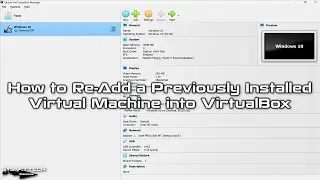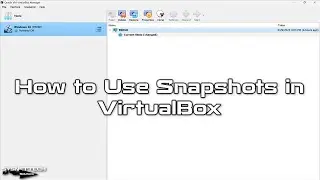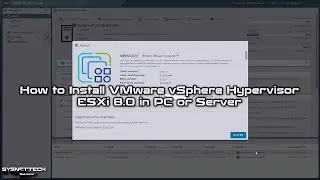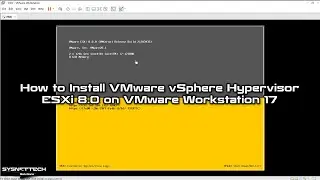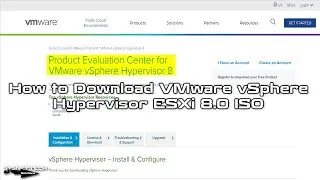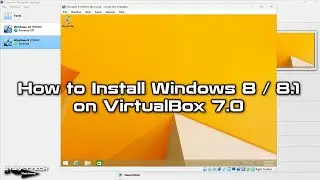How to Create Desktop and Start Menu Shortcut for Packet Tracer 7.2.1 on Debian
This video shows you how to create the desktop and start menu shortcut for Cisco Packet Tracer 7.2.1 installed on Debian.
S U B S C R I B E ►
Article ►
To create a shortcut for Packet Tracer:
Step 1: First, please refer to the following video to install PT on Debian.
Video
Step 2: After you install PT, you need to create the desktop and the start menu shortcut.
Step 3: Copy the Cisco-PacketTracer.desktop file from the installation location to the Debian desktop and assign executable permission to the file.
Step 4: Then edit and save the Cisco-PacketTracer.desktop file as stated in the article.
Step 5: Finally, create a start menu for PT so that the program is more accessible.
Step 6: Don't forget to subscribe to our YouTube channel for more videos on Cisco training!
Cisco Packet Tracer 7.2.1 System Requirements
Minimum
CPU: Intel Pentium 4, 2.53 GHz or equivalent
OS: Microsoft Windows 7, Microsoft Windows 8.1, Microsoft Windows 10 or Ubuntu 16.04 LTS
RAM: 2 GB
Storage: 1.4 GB of free disk space
Display resolution: 1024 x 768
Language fonts supporting Unicode encoding (if viewing in languages other than English)
Latest video card drivers and operating system updates
Recommended
CPU: Intel Pentium 4, 3.0 GHz or better
RAM: 4 GB
Storage: 1.6 GB of free disk space
Display resolution: 1920 x 1080
Sound card and speakers
Internet connectivity (if using the Multiuser feature or tutorials)
─────BEST PRODUCT FOR CISCO PACKET TRACER──────
Buy ►
───────────────RELATED VIDEOS───────────────
How to Install PT 7.2.1 on Windows 10
How to Install PT 7.1.1 using Wine
How to Install PT 7.2.1 on Ubuntu
How to Install PT 7.1.1 without Wine
How to Install PT 7.1.1 on Ubuntu 18.04
───────────────FOLLOW US───────────────────
Facebook
Twitter
Pinterest
Instagram
LinkedIn
███████████████████████████████████████████