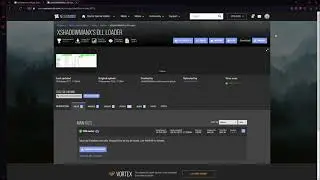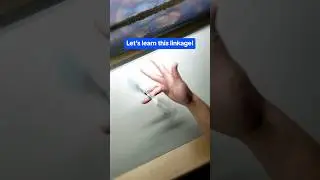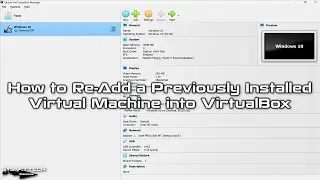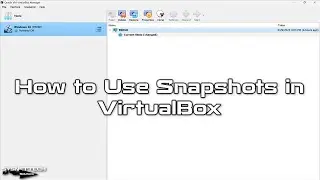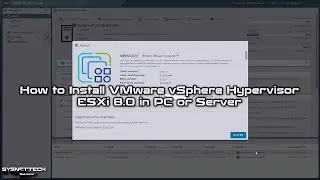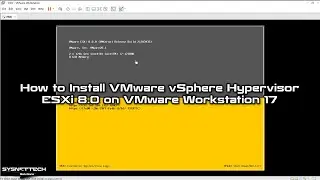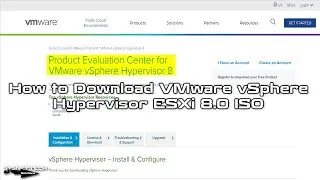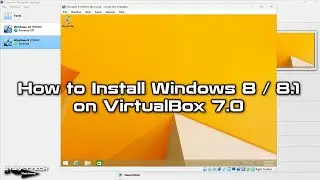How to Install VMware Tools on Ubuntu 19.04 / 18.10 | SYSNETTECH Solutions
This video shows the steps of installing VMware Tools on the Ubuntu 18.10 virtual machine running on VMware.
S U B S C R I B E ►
Article ►
NOTE: You can install VM Tools on Ubuntu 19.04 virtual machine by following this video tutorial!
To install VMware Tools:
Step 1: If you have not installed Ubuntu in VMware Workstation before, please refer to the videos below.
Ubuntu 18.10
Ubuntu 18.04
Ubuntu 17.10
Ubuntu 16.10
Step 2: After installing Ubuntu, you need to install VM Tools. With VMware Tools, you can use all the features of the Ubuntu virtual machine.
Step 3: To install VMware Tools from VMware Toolbar, click VM / Install VMware Tools.
Step 4: Once the VMware Tools installation image is mounted in Ubuntu, go to the installed drive and copy the "VMware-Tools-Distrib" folder to the desktop.
Step 5: Open the Terminal in the folder where you copied the files.
Step 6: Run the following command in Terminal.
sudo ./vmware-install.pl -d
Step 7: Restart the Ubuntu virtual machine for the changes to take effect. You can also use the "shutdown -r now" command in the terminal.
shutdown -r now
Step 8: Watch the entire video to install Open VM Tools on Ubuntu step by step.
Step 9: Don't forget to subscribe to our YouTube channel for more videos on Linux education!
─────BEST PRODUCT FOR LINUX──────
Buy ►
───────────────RELATED VIDEOS───────────────
How to Use Snapshot in VMware
How to Duplicate Virtual Machine in VMware
How to Install VMware Workstation on Ubuntu
How to Install KVM/QEMU on Ubuntu
How to Install Kali Linux 2018 on VMware
───────────────FOLLOW US───────────────────
Facebook
Twitter
Pinterest
Instagram
LinkedIn
███████████████████████████████████████████