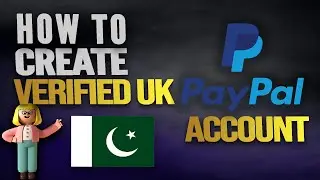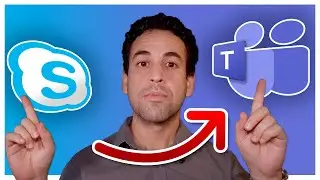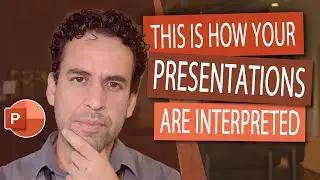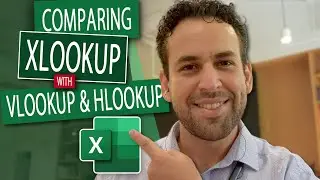The right way to use Search on Outlook and get rid of all your folders
In this video you will learn the best way I found to use Outlook, to organize your emails wisely, to use Search to find them and the most important: To stop wasting time manually looking for for emails you don't know where you placed them. Essentially, a way to start being more efficient during your working hours and start dedicating your time to what really matters: People and Communication.
-----------------------------------------------------------------------------------------
Content Breakdown
Intro, Background & Business Case: 0:00
Config Step-By-Step: 4:31
Bonuses: 9:39
Future Plans: 12:26
-----------------------------------------------------------------------------------------
Trick Stats
Complexity: 2 out of 5
It's not that much complex, however the initial setup is time consuming. The effort to move all your emails back into Inbox. Also you have to memorize those 5 comments among many more available.
Performance: 3 out of 5
Your performance on Outlook will be enhanced and will make you find your emails faster. Other videos will teach you how to READ emails faster, which is a 5 out of 5 stars.
Organization/Control: 5 out of 5
All e-Mails will now become under YOUR CONTROL, and as soon as you start finding your emails quicker, you will finally start having that feeling that you can retrieve any information you want whenever you need.
Deliverable: 1 out of 5
The only deliverable that could be applicable here is the fact that you will be able to find the email you want. This video is not about the quality of the documents you produce for your company. Other videos, specially on Word, Excel and PowerPoint, will help you more on this domain.
-----------------------------------------------------------------------------------------
The commands used in this video
from:"Sender Name"
received:"date" --- E.g.: "received:january" or "received:jan/2018" or even just "jan/2018"
hasattachments:yes
isread:no
cc:"Your Name"
Check out below in REFERENCES a link below from Microsoft Page with a list of all Outlook Search commands.
-----------------------------------------------------------------------------------------
A little background about myself
I'm a Program Manager working for a prestige world-wide IT and Telecom corporation, present in more than 100 countries and having more than 35 thousand employees. I'm 8 years working for this company and within this period I managed to grown from a technician to a Director and be relocated several times. All of these before 40's. I was only 35 years old when I was relocated to USA and only 36 years old when I was promoted to Direction level.
My ultimate goal is to teach you my path, how I managed to do it, my right choices and the bad ones as well, to short the several years long corporate journey from expert to Director into just few years. Among several skills you have, dominating MS Office was one of the success keys to call attention to my efficiency, organization and outstanding results delivered.
-----------------------------------------------------------------------------------------
Let's get in touch
e-Mail: [email protected]
Web Site: http://officetothepoint.com (Under Construction)
LinkedIn: / diogoroldao
YouTube: / @diogoroldao-officetothepoi610
Instagram: / diogo_rpc
Facebook: / diogo.rpc
Website: https://www.officetothepoint.com (Work in Progress!)
-----------------------------------------------------------------------------------------
REFERENCES
Pareto Distribution
https://en.wikipedia.org/wiki/Pareto_...
Learn to narrow your search criteria for better searches in Outlook:
https://support.office.com/en-us/arti...
Icons made by Freepik
https://www.flaticon.com/authors/freepik
#outlookworkingwithfolders, #usesearchonoutlook, #officetothepoint, #diogoroldao