How to Add Choice Column to a SharePoint Online List using PnP PowerShell
Welcome to my latest video on "How to Add a Choice Column to a SharePoint Online List Using PnP PowerShell"! In this video tutorial, I'll walk you through two effective methods to create choice columns in SharePoint Online.
First, I'll show you how to use the Add-PnPFieldFromXml command to create a choice column. We'll create a "Department" column with this method, and I'll explain each step in detail to ensure you understand how to implement it in your own SharePoint environment.
Next, we'll dive into the Set-PnPField command to create another choice column. This time, we'll create a "Job Role" column. I'll demonstrate how to use this command effectively and provide a clear example to help you follow along.
By the end of this video, you'll have a solid understanding of how to add choice columns to your SharePoint Online list using PnP PowerShell. Whether you're a beginner or looking to enhance your SharePoint skills, this tutorial has something for you.
Don't forget to like, comment, and subscribe for more SharePoint tips and tutorials! Let's get started!
==========================================
Want to Learn Complete SharePoint Online development? Check out the complete SharePoint Online developer training (Course Bundle):
==========================================
Related Video Tutorials:
Install PnP PowerShell for SharePoint Online
Enable SharePoint Online Site Collection App Catalog using PowerShell and PnP PowerShell
PowerShell SharePoint Online - Disable versioning in document library + PnP PowerShell
==========================================
For More FREE Video Tutorials, Subscribe to Our YouTube Channel
==========================================
//Playlists
Power Apps Tutorials Playlist
Power BI Tutorials Playlist
Power Automate Tutorials Playlist
SharePoint Framework (SPFx) Tutorial
==========================================
Let's Connect
LinkedIn:
Twitter:
Facebook:
Microsoft MVP Profile:
==========================================
Our Web Sites:
==========================================


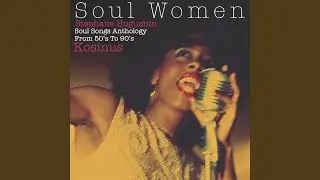
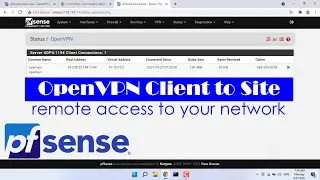






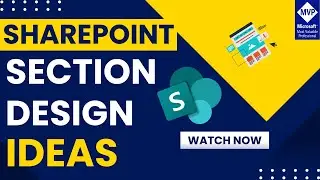
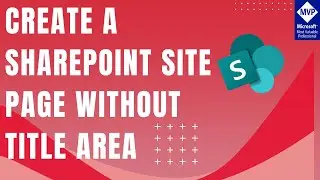







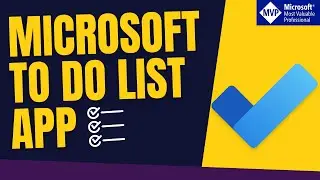
![OneDrive For Business Tutorial | How to use OneDrive For Business [2024]](https://images.videosashka.com/watch/c1_GezV6YLo)

![How to Use Microsoft Forms to Create Survey or Polls - Microsoft Forms Tutorial [2024]](https://images.videosashka.com/watch/RELjJyVbx9E)








