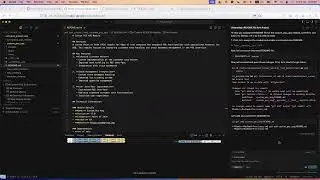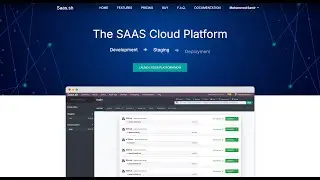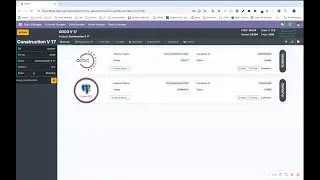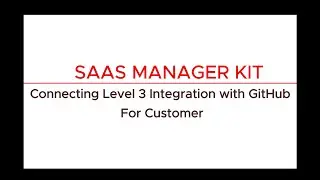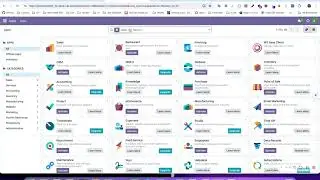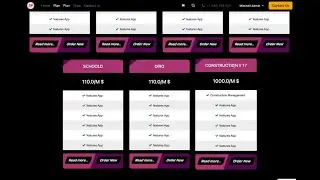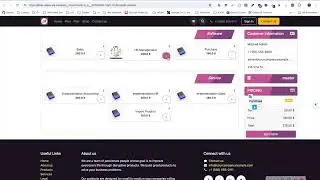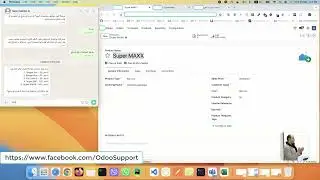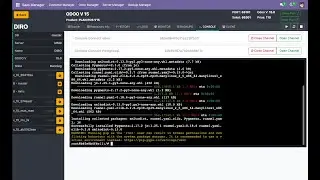Connecting the First Level of the Odoo SAAS Manager Kit to GitHub!
🚀 Odoo SAAS Manager Kit 🚀
📢 New Video Alert: Connecting the First Level of the Odoo SAAS Manager Kit to GitHub! 📢
In this video, we'll walk you through the process of integrating GitHub with the first level of our Odoo SAAS Manager Kit system, focusing specifically on the Odoo Version. Follow along as we demonstrate each step in detail!
Video Outline:
Introduction:
Learn the big idea behind our repository naming conventions and why the version number is not included.
Step-by-Step Guide:
1. Creating a New Repository on GitHub:
Navigate to GitHub and create a new repository.
Choose a meaningful name.
Set the repository to private.
Copy the repository address.
2. Setting Up the Repository Locally:
Open the terminal on your PC.
Initialize the new repository.
Load the repository.
Transfer the Odoo modules and include a .gitignore file.
3. Committing and Pushing Changes:
Add files to the repository.
Write the first commit message.
Push updates to GitHub.
Verify the upload on GitHub.
4. Linking the Repository to Odoo SAAS Manager Kit:
Copy the repository address.
Open the Odoo SAAS Manager Kit system.
Enter the repository address.
Copy the file path for storage on the SAAS Manager server.
5. Accessing the Server:
Log in via SSH terminal.
Navigate to the specified path.
Ensure the directory is empty.
6. Activating the GitHub Link:
Activate the link in the Odoo system.
Confirm the repository has been loaded.
7. Verifying Repository Information:
Check the "Git Repository Information" section.
Ensure the system displays all repository data, branches, and comments.
8. Adding a Webhook:
Confirm the webhook is added to the GitHub repository.
9. Selecting a Template:
Choose the appropriate template linked to the Odoo Version.
Stop and restart the template.
10. Verifying Modules:
Check the template for the modules.
Update the module list if necessary by activating Evolver Mode.
11. Testing the Setup:
Verify module data.
Modify the module's company name in the template.
Push the changes to GitHub.
Ensure the system pulls the latest update.
Confirm all repository data is in JSON format.
12. Final Steps:
Open and restart the template.
Update the module list and confirm changes.
Conclusion:
By following these steps, you can seamlessly link the first level of your Odoo SAAS Manager Kit to GitHub, ensuring efficient integration and management of your Odoo modules. Thank you for watching, and stay tuned for more tutorials!
Don't forget to like, comment, and subscribe for more Odoo and GitHub integration tips!
Thank you for watching!
Links:
Follow us on
Facebook Page: / odoosupport
Linkedin Page: / mohamed-samir-abo-elezz
#Github #GithubIntegration #Tutorial #SaaS #CustomerPortal
#OdooVersion #WebDevelopment #SAASManager #SAAS #SAASKIT #SAASManagerKIT #OdooManager #TechTutorial #WebsiteDesign #Odoo #HostingServer #TechTips #Backup #ModuleActivation #WebsitePlans #SystemConfiguration