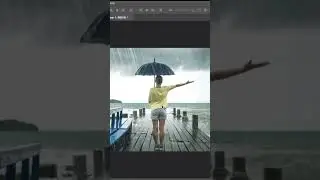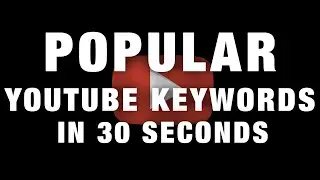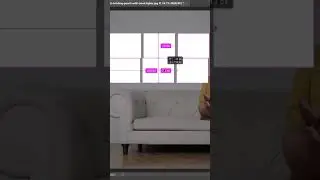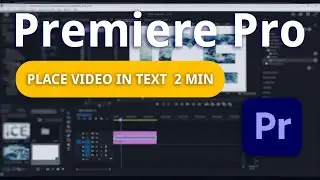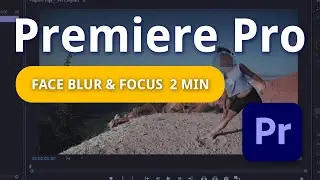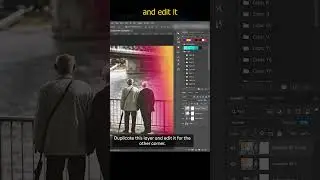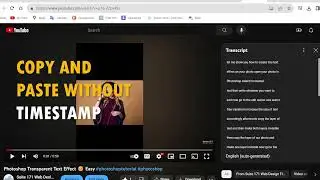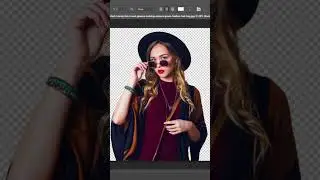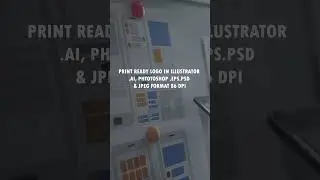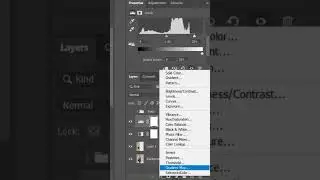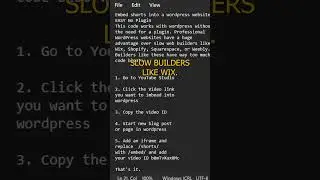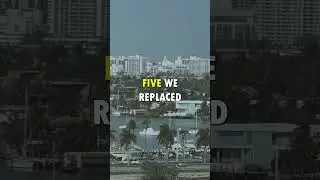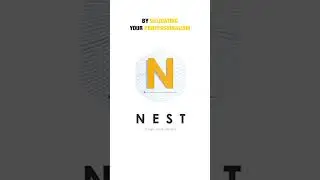Base Bump or Shake Effect Premiere Pro
How to add a Base Bump or Shake Effect in Premiere Pro
#premierepro #videoeffects #videoediting
First right click inside the project panel and go to new item adjustment layer. Drag the adjustment layer under the track above your video. Next, go over to the effects panel and type directional blur into the search box. Drag the directional blur effect on to your adjustment layer on the timeline. Now, in effect controls under directional blur change the blur length to 30. Then on the timeline move the playhead to where you want your shake effect to start. This will be where your base comes in. Reposition your adjustment layer so that it starts at the playhead.
Then, move the playhead forward one frame and cut the adjustment layer at that position. Keep moving it forward one frame and making a cut at each position for however long you want your shake effect to last. You can delete the rest of the adjustment layer after your last cut.
Now just select and delete every other frame starting with the second one and that's it.
You can duplicate the camera Shake effect when the bass comes. Simply drag to select all your cutouts adjustment Clips. Then while holding down the ALT key drag them to create duplicates. Position each of these to where the bass comes in again.
That's it.
#premierepro #premiereprovideoluts - Base Effect, Base Pump, base effect, Shake effect,
Best Base Music effect, or Base Sound Effect
Suite 171 Service Areas:
Inverness Florida, Ocala FL, Crystal River FL, The Villages FL, Tampa Bay Fl, Jacksonville FL, Miami FL, Siesta Key FL, Orlando FL, Brooksville FL, Sarasota FL, Venice FL
Call: (813) 501-2108
Web Design :
https://www.suite171.com