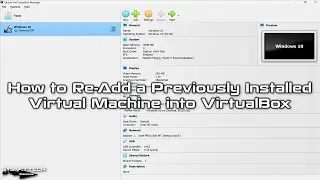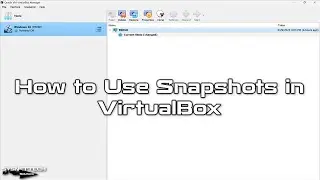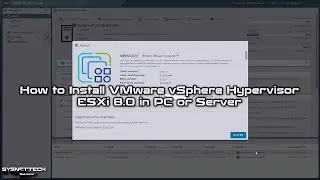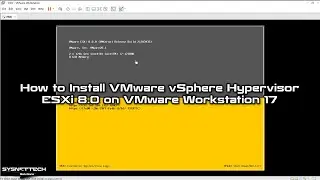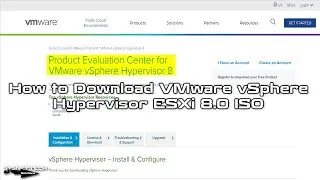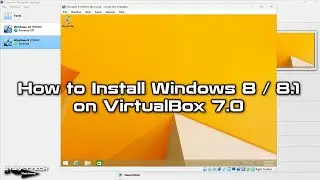How to Configure SSH on Cisco Router in GNS3 | What is SSH | SYSNETTECH Solutions
This video shows you how to enable SSH (Secure Shell) on Cisco Router using the GNS3 network simulator program.
S U B S C R I B E ►
Article ►
To activate
Step 1: If you have not installed on Windows, Linux, or macOS before, please refer to the following videos.
Windows
Linux / Debian
Linux / Linux Mint
Linux / Ubuntu
macOS
Step 2: Once you have done the setup, add the to it.
Step 3: Add one Router, Switch, and Host to the workspace.
Step 4: Configure the Host settings to add a VMware virtual machine.
Step 5: Once you have completed the necessary preparations for SSH configuration, cable all devices in the workspace.
Step 6: Specify a virtual machine on VMware for the host. Specify a VMnet in the VMware Virtual Network Editor program.
Step 7: Assign an IP address for the VMnet that you created in the network settings of your physical computer.
Step 8: To enable SSH, execute the commands in the 2:30 time frame at the Router's CLI prompt.
Step 9: After you enable SSH, make an SSH connection to the Router using Putty on the virtual machine. Use the following command to connect from the PC to the Cisco Router via SSH.
Step 10: Likewise, you can use the following command in Privileged Mode to connect from the Router to the Router via SSH.
Step 11: Don't forget to subscribe to our YouTube channel for more videos on Cisco training with GNS3!
What is SSH?
Secure Shell (SSH) is a protocol which provides a secure remote access connection to network devices. Communication between the client and server is encrypted in both SSH version 1 and SSH version 2. Implement SSH version 2 when possible because it uses a more enhanced security encryption algorithm.
────────BEST PRODUCT FOR CISCO TRAINING──────────
Buy ►
───────────────RELATED VIDEOS───────────────
How to Configure Telnet
How to Configure Static NAT
How to Configure Dynamic NAT
How to Configure EIGRP
How to Configure OSPF
───────────────FOLLOW US───────────────────
Facebook
Twitter
Pinterest
Instagram
LinkedIn
███████████████████████████████████████████