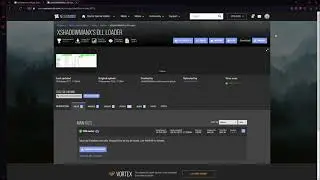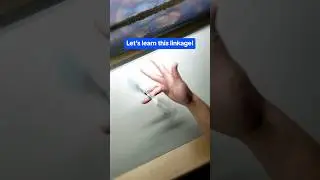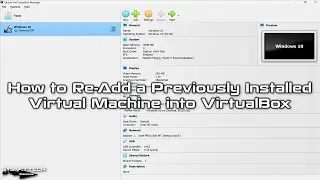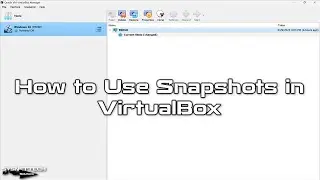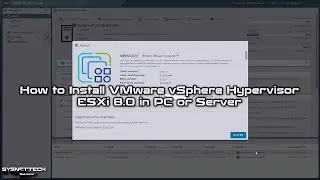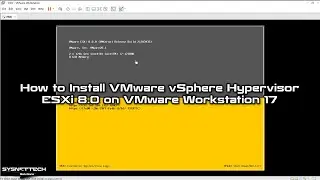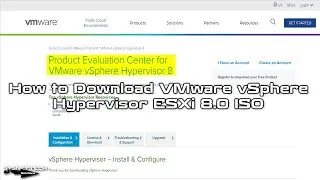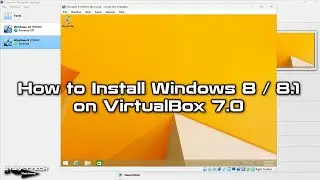How to Configure Telnet on Cisco Router in Cisco Packet Tracer | SYSNETTECH Solutions
This video shows you the steps to configure Telnet on Cisco Router or Cisco Switch using Cisco Packet Tracer.
S U B S C R I B E ►
Article ►
To configure
Step 1: If you have not installed the before, please refer to Packet Tracer installation videos on Windows, Linux, and macOS High Sierra.
Windows
Linux / Debian
Linux / Linux Mint
Linux / Ubuntu
macOS High Sierra
Step 2: After installing it, add one Cisco Router, Cisco Switch, and PC to its workspace.
Step 3: Define an IP block for the LAN network.
Step 4: Assign the IP address to the Router's GigabitEthernet interface.
Step 5: Click PC and configure TCP/IP.
Step 6: To activate the Telnet service on the execute the commands in the 2:20 time frame in the CLI respectively.
R1# conf t
R1(config)# line vty 0 4
R1(config-line)# login local
R1(config-line)# password telnet123
R1(config-line)# privilege levet 15
R1(config-line)# exit
R1(config)# username Cisco privilege 15 password cisco123
R1(config)# end
Step 7: After configuring Telnet, open the CMD command prompt on the PC.
Step 8: Use the telnet 192.168.1.1 command to connect to the Router over the CMD.
telnet 192.168.1.1
Step 9: Connect to the Router by typing the username and password.
Step 10: You can now use Telnet to manage your network device over LAN or WAN.
Step 11: Do not forget to subscribe to our YouTube channel for more videos on Cisco networking training with Packet Tracer!
What is Telnet?
The Telnet protocol enables you to set up TCP/IP connections to a host. Telnet allows a person at one site to establish a TCP connection to a login server at another site and then passes the keystrokes from one device to the other. Telnet can accept either an IP address or a domain name as the remote device address.
Source:
────────BEST PRODUCT FOR CISCO TRAINING─────────
Buy ►
───────────────RELATED VIDEOS───────────────
How to Configure Static NAT
How to Configure EIGRP
How to Configure OSPF
How to Configure PAT
How to Configure RIPv2
───────────────FOLLOW US───────────────────
Facebook
Twitter
Pinterest
Instagram
LinkedIn
███████████████████████████████████████████