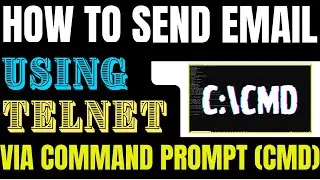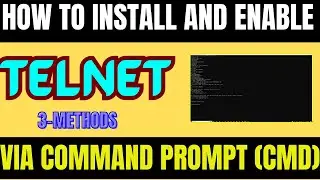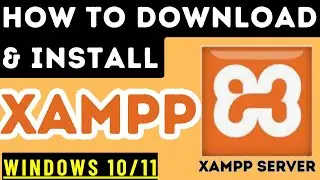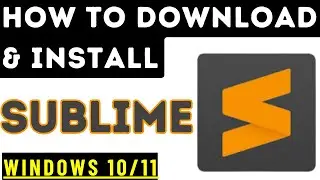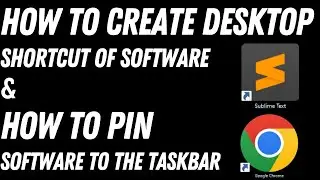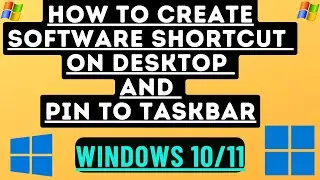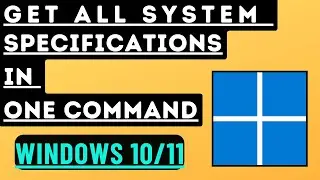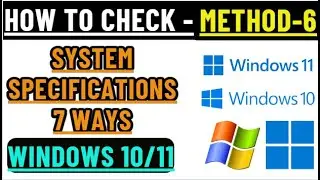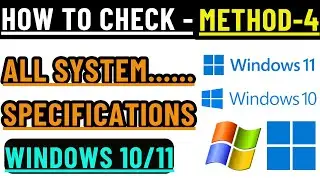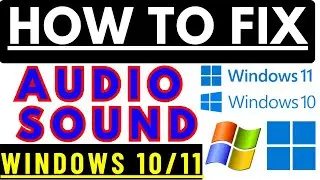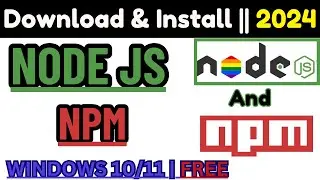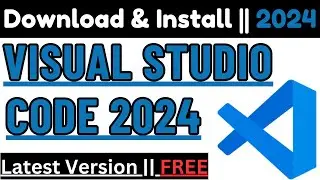How to send emails via command prompt(CMD) using TELNET
In this video, i will show you how to send email via Telnet and Command Prompt
Lets Follow Steps Below:
Step 1:-
To install Telnet on your Windows Device (7, 8, 10, 11):
1 – Open “Control Panel”
2 – Open "Programs”
3 – Open "Programs and Features"
3 – Select the “Turn Windows Features ON or OFF” option
4 – Check the “Telnet Client” box
5 – Click “OK”
If you are receiving the error please follow the steps below:
Follow the Commands Below One by One:
• Press the Win key and type CMD.
• Run Command Prompt as Administrator.
• pkgmgr /iu:TelnetClient
If you are still receiving any error please try below method. If above command doesn’t work, please use below command:
1. Press the Win key and type CMD.
2. Right-click on Command Prompt and select Run as administrator.
3. In the Command Prompt window, type the following command and press Enter:
"dism /online /Enable-Feature /FeatureName:TelnetClient"
Done
Lets Verify if this is installed successfully or not
Yes – its successfully installed
Next see how to send email using telnet without any mail client like outlook etc.
Step-2: -
Here i will show you sending email using Sendblue (Brevo) SMTP server
Open Command Prompt (CMD) by running cmd (Windows Command Processor) if you are using Windows based Operating System or Terminal if you are using Mac.
Step-3:-
Type "TELNET" "smtphost/ip" and "port" and Enter. You can also try using Port Number 25, 8025, 465 or 587.
Example:
TELNET smtp-relay.brevo.com 587
(You will get Response code
"220 smtp-relay.brevo.com ESMTP Service Ready".
Once you receive this response, type EHLO and Enter.)
Step-4:-
Type: "HELO" or "EHLO" and "Domain Name of the SMTP Server"
Example:
EHLO brevo.com
You will get the response below:
250-Hello brevo.com
250-PIPELINING
250-8BITMIME
250-ENHANCEDSTATUSCODES
250-CHUNKING
250-STARTTLS
250-AUTH CRAM-MD5 PLAIN LOGIN
250 SIZE 20971520
Step-5:-
Once you receive Response code "Code 250" as above, type "auth login" and Enter. Authenticate the Credentials / Email Account
Example:
AUTH LOGIN
//(The mail server will respond with "334 VXNlcm5hbWU6", which is a Base64 encoded request for your username.)
Type Base64 Encoded "Email User Name" (My email id/User – [email protected]” and I have converted it to Base64 Encoding” please how to convert user to base64bit encoding
(https://mixedanalytics.com/tools/basi...)
aXRAeGFwYWRzLmNvbQ==
//(The mail server will respond with "334 UGFzc3dvcmQ6". This response is a Base64 encoded request for your password)
clJ5bUs3SDgxOWFRNVozRw==
235 Authentication succeeded
Help Link to Generate Based64 Encoded "User and Password"
https://mixedanalytics.com/tools/basi...
Step-6:-
If you get "235 Authentication succeeded" response then your connection to your account’s SMTP server is established and your Brevo Username and Password are valid.
mail from: [email protected]
rcpt to: [email protected]
data
From: [email protected]
To: [email protected]
Subject: Telnet email Test
This is my first plain text test email message sent using the Telnet client on Windows
.
Quit
The email will be successfully send to the receipient
Thank you for watching
You may also search by below keywords or lines:
How to send Emails Using TELNET - CMD
Send email using TELNET from CMD
TELNET email sending tutorial
Command prompt email sending via TELNET
Sending mail using TELNET and CMD
TELNET email command guide
SendBlue email test using TELNET
Brevo email test using TELNET
Test SMTP connection with TELNET
TELNET SMTP email test CMD
CMD send email using TELNET
TELNET email authentication command
TELNET SMTP server test via CMD
Command line email send TELNET
TELNET SMTP email tutorial
Email sending via CMD and TELNET
SMTP authentication via TELNET CMD
TELNET email command line
CMD TELNET SMTP test
Email test using TELNET and command prompt
YouTube Channle Name: TechSourcs Sushil
URL: / @techsourcs

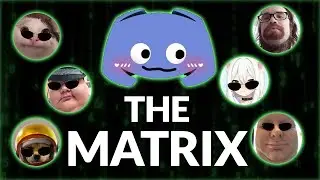




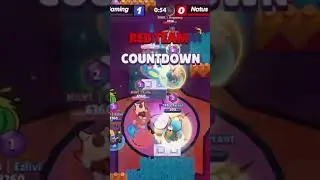
![Undertale Comics MIX RUS DUB [Determination Pie] - ПОДРОСТКИ](https://images.videosashka.com/watch/DMGw6R07mfI)