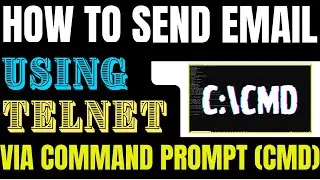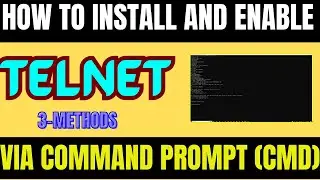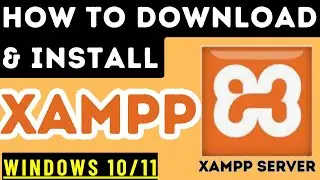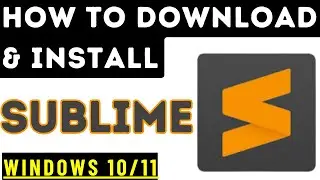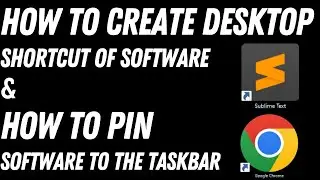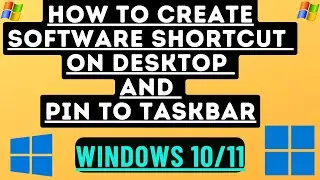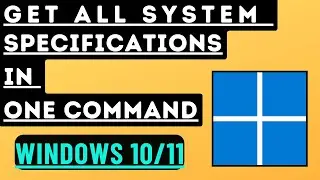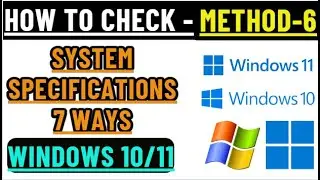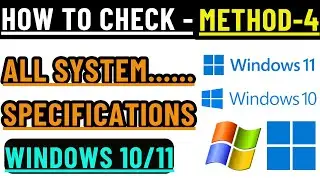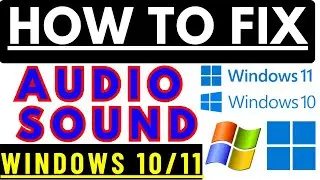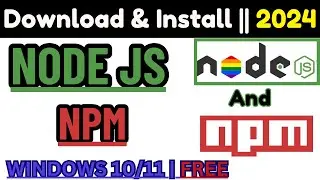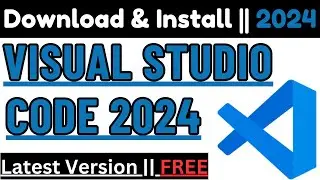How to Find Windows License Key using CMD and PowerShell | Windows 10/11
YouTube Channel @Techsourcs Sushil (@techsourcs)
Welcome to our YouTube technical channel - Real Environment Technical Videos
====================================================
In this video, i will show you how to find the product key/license key of windows (10/11) operating system
Steps1- Using Command Prompt (CMD)
Open Command Prompt (CMD) and Run as administrator
Type command: wmic path softwarelicensingservice get OA3xOriginalProductKey
Step-2: Using PowerShell
Open PowerShell
Type command: (get-wmiobject -query ‘select * from SoftwareLicensingService’).OA3xOriginalProductKey
Step3 - Using Regestry find the backup key
Open Registry and go to the path below:
Open RUN (Windows key + r) and Type "regedit"
Computer\HKEY_LOCAL_MACHINE\SOFTWARE\Microsoft\Windows NT\CurrentVersion\SoftwareProtectionPlatform
Thank you for watching!
You may also searching: -
How to Find Windows License Key using CMD and PowerShell
How to Find Your Windows Product Key
How to Find Windows 10 Product Key
How to Find Windows 11 Product Key
Find Windows Product Key
Windows Product Key CMD
Windows Product Key PowerShell
Windows License Key CMD
Windows License Key PowerShell
Windows 10 Product Key
Windows 11 Product Key
How to Find Windows Key
CMD Windows Product Key
PowerShell Windows License Key
Locate Windows Product Key
Retrieve Windows 10 Key
Retrieve Windows 11 Key
Windows Activation Key CMD
Windows Activation Key PowerShell

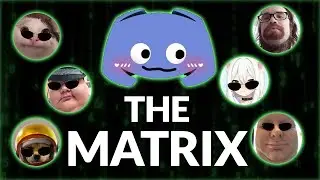




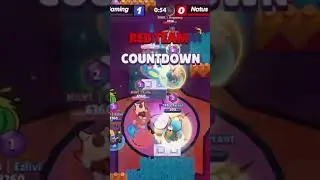
![Undertale Comics MIX RUS DUB [Determination Pie] - ПОДРОСТКИ](https://images.videosashka.com/watch/DMGw6R07mfI)