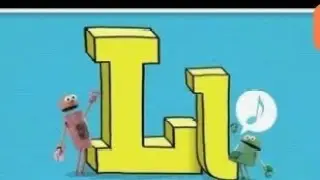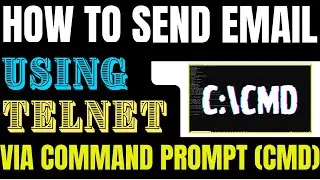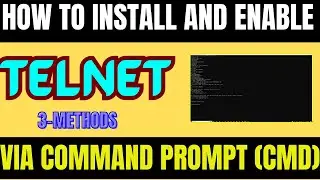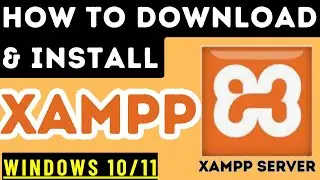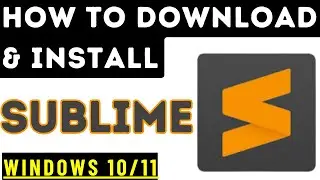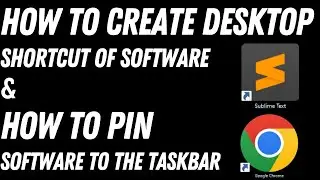How to Check Computer Specifications in Windows 10/11 | DXDIAG | Method-2
In this video, we will learn how to check your Windows 10 / 11 computer specs with the DirectX Diagnostic Tool, using the command prompt.
use these steps:
Open - Command Prompt OR you can run Run as as Administrator
Type this in Command - dxdiag → Enter
Click on the System tab.
Under the "System information" section, check the computer tech specs, including processor, memory, BIOS or UEFI version, system model and manufacturer, Windows 10 version and edition, etc.
You can also check “Display” Graphic Card, “Sound” “Input” Options etc
You can also create by saving all system specifications
You may also searching below:
How to check system information in Windows 11 using CMD
How to check system information in Windows 11 using Command Prompt
How to get full system information in Windows 10
View your system info using CMD Commands - Windows 10
How to get full system information in Windows 11
How to check PC specs on Windows 10 and Windows 11
How to Open & View System Information Windows 10/11
How to check all PC specs in Windows 11
System information command Windows 11
How to Check Computer Specs in Windows
Get system information from command prompt
How to See System information in Windows by Command Prompt
How to check PC specs on Windows 10 and Windows 11
How to Find Computer Hardware and System Specifications
Youtube Channel Name: @TechSourcs
URL: / @techsourcs