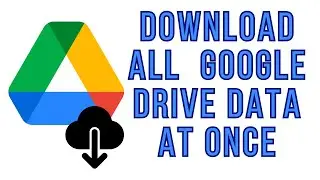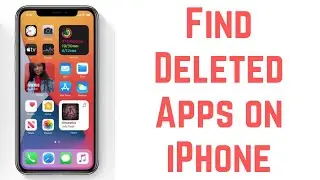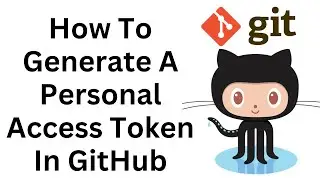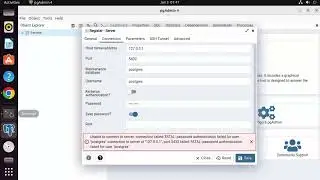How to Create an Image Slideshow in OBS Studio
Creating an image slideshow in OBS Studio can add visual appeal to your live streams or recordings. In this tutorial, you will learn how to create an image slideshow using OBS Studio.
Key Steps Covered in this Tutorial:
1. Prepare Your Images: Gather the images you want to include in the slideshow and save them in a folder on your computer.
2. Open OBS Studio: Launch OBS Studio on your computer. If you don't have OBS Studio installed, you can download it from the official website.
3. Add a Slideshow Source: In the "Sources" section of OBS Studio, click the "+" button to add a new source. Choose "Slideshow" from the list of available sources.
4. Browse for Images: In the "Slideshow Settings" window, click the "Browse" button and navigate to the folder where you saved your images. Select the images you want to include in the slideshow.
5. Configure Slideshow Settings: Adjust the slideshow settings, such as slide duration, transition effect, and loop options, according to your preferences.
6. Position and Resize: Use the handles around the slideshow source to resize and position it on your preview window.
7. Preview and Go Live: Switch to the "Preview" mode to check how your image slideshow looks. When everything is set, click "Start Streaming" or "Start Recording" to go live or record.
By following these steps, you'll successfully create an image slideshow in OBS Studio, enhancing the visual quality of your live streams or recordings.
Hashtags: #OBSSource #OBSStudio #ImageSlideshow #OBSImageSlideshow #OBSLivesStreams #OBSRecording #OBSVisuals #OBSStudioTutorial #OBSStudioHowTo #OBSSlideshowSource #OBSSlideshowSettings #OBSImageSlideshowTutorial #OBSImageSlideshowHowTo #OBSLiveStreamingTutorial #OBSLiveStreamingHowTo #OBSRecordingTutorial #OBSRecordingHowTo #OBSVisualEffects #OBSImageSlideshowSource #OBSImages #OBSVisualAppeal #OBSStudioSlides #OBSPresentation #OBSPresentationSlides #OBSVisualContent
Note: OBS Studio offers various features to enhance your live streams and recordings. You can customize the slideshow settings and add multiple image sources to create captivating visuals. The steps provided in this tutorial are based on OBS Studio functionality at the time of creation, and the interface may evolve with future updates. Always refer to official OBS Studio documentation for the most accurate and up-to-date information. Start creating dynamic image slideshows in OBS Studio to engage your audience during live streams and recordings! Happy streaming!