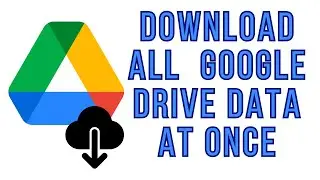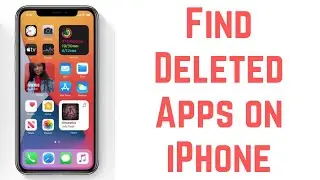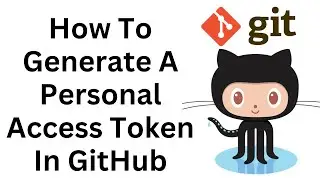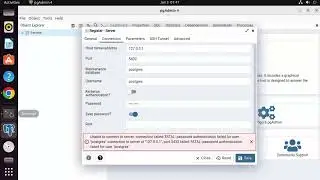How To Screen Record Google Chrome Browser only Using OBS
Welcome to our YouTube channel! If you're looking to screen record only the Google Chrome browser using OBS (Open Broadcaster Software), you're in the right place. In this tutorial, we'll guide you through the process of capturing the Google Chrome browser specifically in OBS for your screen recordings.
OBS is a versatile software that allows you to select specific windows or applications to record. By following the steps below, you'll be able to focus your screen recording solely on the Google Chrome browser.
Here's how to screen record the Google Chrome browser only using OBS:
Step 1: Open OBS Studio and create a new scene for your recording.
Step 2: Click on the "+" button under the Sources section and choose "Window Capture" from the dropdown menu.
Step 3: In the Window Capture settings, click on the "Window" dropdown menu and select your Google Chrome browser window.
Step 4: Adjust the position and size of the capture window to fit your desired recording area.
Step 5: Customize other settings such as resolution, frame rate, and audio sources according to your preferences.
Step 6: Click "OK" to confirm the settings.
Step 7: Start your screen recording by clicking the "Start Recording" button in OBS.
By following these steps, you'll be able to screen record the Google Chrome browser specifically using OBS, ensuring that only the browser window is captured in your recordings.
Stay tuned to our channel for more OBS tutorials and tips to enhance your screen recording and streaming experience.
Hashtags: #OBS #ScreenRecording #GoogleChrome #SoftwareTutorial #VideoRecording #ScreenCapture #OBSRecording #StreamingSoftware #RecordingSettings #OBSBasics

![[FREE] SLIMESITO x BEEZYB TYPE BEAT 2022 -](https://images.videosashka.com/watch/1EoTITwenvE)