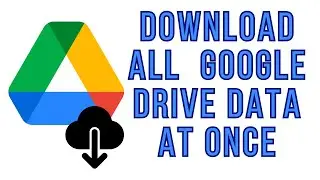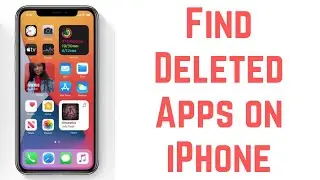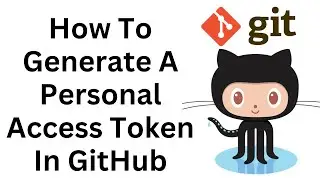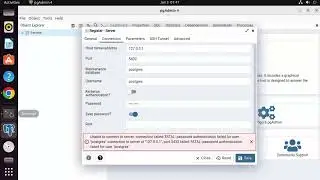How to Add a GIF Background in Google Chrome
Learn how to add a GIF background to your Google Chrome browser with this step-by-step tutorial. Adding a dynamic and eye-catching GIF background can enhance your browsing experience and personalize your Chrome interface.
In this video, we will guide you through the process of customizing your Google Chrome browser with a GIF background. We'll cover the following steps:
1. Find a suitable GIF: Discover various sources where you can find GIFs that match your preferences and interests.
2. Install a Chrome extension: Learn how to install and use a Chrome extension specifically designed to set GIF backgrounds.
3. Customize your settings: Explore the extension's options to adjust the GIF size, position, and other display settings according to your liking.
4. Enjoy your GIF background: Sit back and enjoy your newly customized Chrome browser with an animated and captivating GIF background.
This tutorial is beginner-friendly, and no prior experience is required. Whether you want to add a GIF of your favorite movie, TV show, or any other dynamic content, this tutorial will help you do it effortlessly.
#GoogleChrome #GIFBackground #CustomizeChrome #BrowserCustomization #VisualAppeal #Personalization #ChromeExtensions #BrowsingExperience