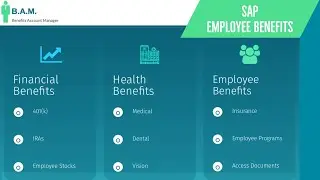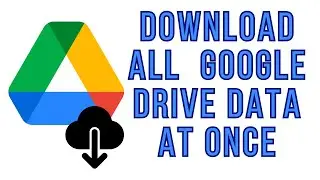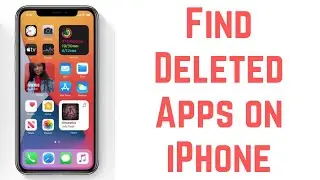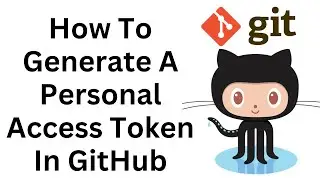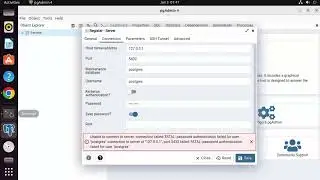How To Set A Custom Status on Discord
In this step-by-step tutorial, you'll learn how to set a custom status on Discord to express yourself and let your friends know what you're up to.
Key Steps Covered in this Tutorial:
1. Open Discord: Launch the Discord application on your device and log in to your account.
2. Access Your User Settings: Click on your profile picture or avatar in the bottom left corner of the Discord window to open the User Menu. Then, select "Set a custom status."
3. Choose Your Status: In the "Set a custom status" pop-up window, you can choose from several options:
- Text: Enter a custom text message to describe your status.
- Emoji: Add an emoji to your status for a fun visual touch.
- Online Status: Choose whether you want to appear online, idle, or do not disturb while using the custom status.
4. Set Duration (Optional): You can choose how long your custom status will last. Select "Clear After" and choose a time interval from the dropdown menu.
5. Save Your Status: After customizing your status, click the "Save" button to apply your changes.
Your custom status will now be visible to your friends on Discord and will provide a glimpse into what you're currently doing or feeling.
Hashtags: #Discord #CustomStatus #DiscordStatus #ExpressYourself #DiscordTutorial #DiscordHowTo #DiscordTips #DiscordTricks #OnlineStatus #EmojiStatus #CustomTextStatus #DiscordUser #UserSettings #OnlinePresence #Communication #StatusUpdate #DiscordFeatures #CustomizeStatus #DiscordUserStatus
Note: Keep in mind that custom statuses are a great way to share your thoughts or activities briefly. However, be mindful of your audience and use your status responsibly and appropriately. Remember that status updates are public, so avoid sharing sensitive information or anything that might breach your privacy or the community guidelines. As platforms can update their features, always refer to the latest version of the Discord app and its official resources for the most accurate and up-to-date instructions. Enjoy personalizing your Discord experience!