How to Increase Image Resolution in Winxvideo AI | Low Res to 4K/8K/10K
🌈 In this video, you’ll learn the step-by-step tutorial to upscale low quality image to high resolution in Winxvideo AI. Download a totally free trial at https://bit.ly/winxvideoai
Explore more details about AI image upscaling & restoration: https://bit.ly/enhance-image
Check the full guide on how to use Winxvideo AI here: https://bit.ly/howto-use-winxvideoai
📸 If you have a low-quality photo, you’re limited with how much you can do with it due to low-resolution, graininess, noise, or artifacts etc. Luckily you can improve image quality in Winxvideo AI with simple steps, upscaling low resolution to 1080p, 4K and even up to 10K, or removing noise, blur, pixelation and compression artifacts.
📝 Timestamps
00:00 Before & After
00:18 Introduction to Winxvideo AI
00:30 Get free trial of Winxvideo AI
00:45 Step 1. Import the source image.
00:56 Step 2. Choose the image type.
01:58 Step 3. Upscale & enhance the image.
03:06 Step 4. Export the enhanced image.
The minimum system requirements of Winxvideo AI for AI enhancement:
Vulkan: 1.2.x or higher
OpenCL: 1.0 or higher
Hard Disk Space: 1GB or higher
RAM: 2GB or higher
✨ Whether you're dealing with low-res images or aiming for cinematic clarity at 4K, 8K, or even 10K, this tutorial has got you covered. Ready to embark on the journey to increase image resolution and restore old images? Get started now, and don't forget to like, share, and subscribe for more Winxvideo AI tutorials!
#ImageResolution #WinxvideoAI #photoenhancement
🎨 Follow us on:
Facebook: / winxdvd
Twitter: / winxdvd_soft
Instagram: / winxvideo_ai
Pinterest: / winxvideoai












![How to Send Large Videos on WhatsApp: 3 Hassle-free Methods [2023]](https://images.videosashka.com/watch/pNa-oiBz354)


![How to Convert HEVC to H.264 [Free & Fast] | HEVC vs H.264](https://images.videosashka.com/watch/Xc5692sDvSI)







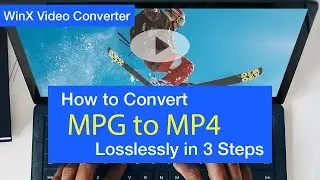







![How to Upload DVD/Video to Google Drive? [Detailed Steps]](https://images.videosashka.com/watch/rS74a1mmRbw)