How to Convert VOB to MP4?
Detailed steps to convert VOB to MP4: http://bit.ly/3BoMHBU
Get the VOB to MP4 tool: https://www.winxdvd.com/dvd-ripper-pl...
Why convert VOB to MP4? As a VOB file has two variants: DVD-Video media and streaming VOB file. The VOB files we see in daily life can be saved in DVD Video_TS folders or downloaded online. Whatever, VOB is not a format very compatible with some media players, devices, or platforms. That’s why we convert the VOB file to a more compatible format - MP4.
Based on this fact, we will show how to convert DVD VOB files to MP4 with WinX DVD Ripper Platinum and convert common VOB videos to MP4 with WinX HD Video Converter Deluxe.
Timestamps:
00:13: What is VOB?
01:06: How to Convert DVD VOB Files to MP4?
02:50: How to Convert VOB Videos to MP4?
How to Convert DVD VOB Files to MP4 with WinX DVD Ripper Platinum
Step 1. Download WinX DVD Ripper Platinum, install and launch it on the computer.
Step 2. Open WinX DVD Ripper Platinum and click the + Folder button to load the VIDEO_TS folder which contains the VOB files.
Step 3. On the Output Profile panel, choose MP4 as the output format.
Step 4. Hit the RUN button to begin converting DVD VOB to MP4.
How to Convert VOB Videos to MP4 with WinX HD Video Converter Deluxe (Renamed to Winxvideo AI now) https://bit.ly/winxvideoai
Step 1. Download WinX HD Video Converter Deluxe, install, and launch on the computer.
Step 2. Click the +Video button on the main UI to add a VOB video.
Step 3. When the Output Profile window pops up, navigate to General Profiles and choose MP4 Video as the output format.
Step 4. Hit RUN button to start converting VOB video to MP4.
After VOB to MP4 conversion, you can play the VOB video files without issues.
-----------------------------------------------------------------------------
Hope this video helps you. Don't forget to subscribe Digiarty for more awesome tutorials. Thanks for watching!
Follow us on Facebook: / winxdvd
Follow us on Twitter: / winxdvd












![How to Send Large Videos on WhatsApp: 3 Hassle-free Methods [2023]](https://images.videosashka.com/watch/pNa-oiBz354)


![How to Convert HEVC to H.264 [Free & Fast] | HEVC vs H.264](https://images.videosashka.com/watch/Xc5692sDvSI)







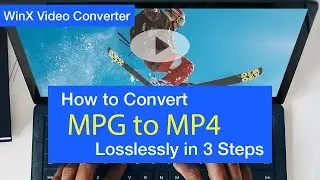







![How to Upload DVD/Video to Google Drive? [Detailed Steps]](https://images.videosashka.com/watch/rS74a1mmRbw)